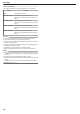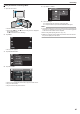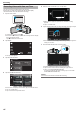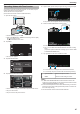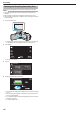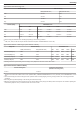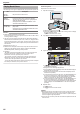User Manual
Recording Videos with Time Counter
You can take a video with a stopwatch recorded. You can start, stop and
reset the stopwatch as with any stopwatch.
This can be used to record sports video.
(The recorded time counter cannot be deleted afterward.)
1
Open the LCD monitor.
.
A
0
Check if the recording mode is A.
0
If
the mode is B still image, tap B on the recording screen to display
the mode switching screen.
Tap A to switch the mode to video.
2
Tap “MENU”.
.
REC
≪PLAY
MENU
0
The top menu appears.
3
Tap “RECORD SETTING”.
.
OFF
TOP MENU
SETUP
CONNECTION
SETTING
RECORD
SETTINGS
4
Tap “TIME COUNTER RECORDING”.
.
RECORD SETTING
0
If the icon is not displayed on the screen, tap 1 to scroll the screen.
0
Tap L to exit the menu.
0
Tap J to return to the previous screen.
5
Tap the display position with your finger and drag your finger to adjust.
.
0
The position can be adjusted when the recording stops.
6
Press the START/STOP button to start recording.
.
.
0
Press the START/STOP button again to stop recording.
0
Tap L to exit “TIME COUNTER RECORDING” when the recording
stops.
(To
perform operations other than recording, tap L to exit the “TIME
COUNTER RECORDING” first.)
7
Tap “E START” on the screen to start the counter.
.
0
You can start the recording after the counter has been started.
0
You can freely stop, reset or resume the counter during recording.
A
E START/STOP Starts and stops the counter.
B
RESET Sets the counter reading to 0:00:00.
Memo :
0
If “TIME COUNTER RECORDING” is exited while the counter is still
running,
the counter continues to count from where it left off the next time
“TIME COUNTER RECORDING” is operated.
0
If 24 hours have elapsed since the counter started running or if the clock
has been set, the counter reading automatically returns to “0:00:00” and
the counter stops running.
0
The recorded time counter cannot be deleted afterward.
Recording
47