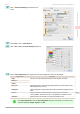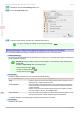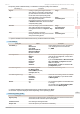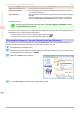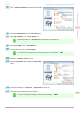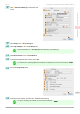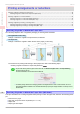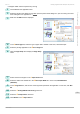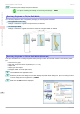User Manual
12
Click OK to close the Color Settings dialog box.
13
Access the Page Setup pane.
14
Confirm the print settings, and then click MPrint to start printing.
Note
•
For tips on confirming print settings, see "Confirming Print Settings ." ➔P.250
Giving Priority to Particular Graphic Elements and Colors for Printing
Giving Priority to Particular Graphic Elements and Colors for Printing
You can specify detailed print settings as desired for the quality level, colors, and other criteria.
•
Advanced Settings
For printing results that appear just as expected for your original, you can specify which graphic elements and
colors to prioritize for printing.
Note
•
Easy Settings are also available, providing convenient presets. To use the presets, simply choose the print-
ing application.
For details on Easy Settings, refer to the following topics.
•
Printing Photos and Images ➔ P.29
•
Printing Line Drawings and Text ➔ P.38
•
Printing Office Documents ➔P.33
•
Print Priority
Choose the graphic elements that you want to emphasize for printing.
Print Priority (*1) Description
Image A setting for posters or other documents made up mainly of photos or images, or for em-
phasizing photos or images in printed documents.
Line Drawing/Text Choose this setting for CAD drawings made up mainly of intricate lines, or wall newspa-
pers and other notices with a large amount of text. Suitable for emphasizing detailed text
in printed documents.
However, the quality may not be sufficient when printing photos or images that require a
lot of color coverage. In this case, choose Image instead.
Office Document Choose this setting for better legibility of documents combining text and graphics, such as
documents and presentation material created with typical office applications.
*1: Options suitable for the selected type of paper are listed under Print Priority.
•
Print Quality
Choose the print quality.
Giving Priority to Particular Graphic Elements and Colors for Printing
iPF770
User's Guide
Enhanced Printing Options Adjusting Images
52