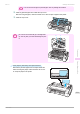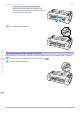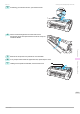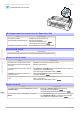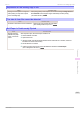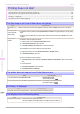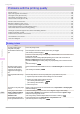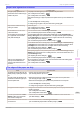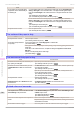User Manual
Problems with the printing quality
Problems with the printing quality
Printing is faint ................................................................................................................................................ 538
Paper rubs against the Printhead ....................................................................................................................539
The edges of the paper are dirty ..................................................................................................................... 539
The surface of the paper is dirty ..................................................................................................................... 540
The back side of the paper is dirty .................................................................................................................. 540
Printed colors are inaccurate .......................................................................................................................... 540
Banding in different colors occurs ................................................................................................................... 541
Colors in printed images are uneven ............................................................................................................... 541
Image edges are blurred or white banding occurs .......................................................................................... 542
The contrast becomes uneven during printing ................................................................................................ 542
The length of printed images is inaccurate in the feeding direction .................................................................. 543
Images are printed crooked ............................................................................................................................ 543
Documents are printed in monochrome .......................................................................................................... 543
Line thickness is not uniform .......................................................................................................................... 543
Lines are misaligned ....................................................................................................................................... 543
Printing is faint
Printing is faint
Cause Corrective Action
You may be printing on the
wrong side of the paper.
Print on the printing surface.
The Printhead nozzles are clog-
ged.
Print a test pattern to check the nozzles and see if they are clogged.
(See "Checking for Nozzle Clogging.") ➔ P.502
To check for nozzles after printing, set Frequency in Nozzle Check in the Control Panel menu to
a setting other than Off.
Furthermore, to have a warning displayed depending on the result of the nozzle check, set
Warning in Nozzle Check in the Control Panel menu to On.
Note that when Warning is set to On, printing may stop depending on the content of the warn-
ing.
(See "Menu Settings.") ➔P.416
Because the printer was left
without ink tanks installed for
some time, ink has become
clogged in the ink supply sys-
tem.
After the ink tanks have been installed for 24 hours, run Head Cleaning B from the Control Pan-
el.
(See "Cleaning the Printhead.") ➔ P.503
Paper is jammed inside the Top
Cover.
Follow the steps below to remove the jammed piece of paper inside the Top Cover.
1.
Open the Top Cover and make sure the Carriage is not over the Platen.
2.
Remove any scraps of paper inside the Top Cover.
(See "Clearing Jammed Roll Paper.") ➔ P.527
(See "Clearing a Jammed Sheet.") ➔ P.530
3.
Close the Top Cover.
The ink was not dry when paper
was cut.
Specify a longer drying period in the Control Panel menu, in Paper Details > Roll DryingTime.
(See "Menu Settings.") ➔P.416
Printing may be faint if Print
Quality in Advanced Settings
in the printer driver is set to
Standard or Fast.
In Advanced Settings of the printer driver, choose Highest or High in Print Quality.
Printing in Fast or Standard mode is faster and consumes less ink than in Highest or High
modes, but the printing quality is lower.
(See "Giving Priority to Particular Graphic Elements and Colors for Printing.") ➔ P.52
You are printing on paper that
tends to generate dust when cut.
In the Control Panel menu, set CutDustReduct. in Paper Details to On.
(See "Reducing Dust from Cutting Rolls.") ➔ P.338
Printing is faint
iPF770
User's Guide
Troubleshooting Problems with the printing quality
538