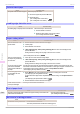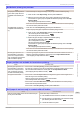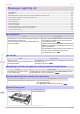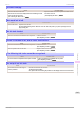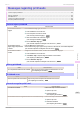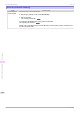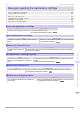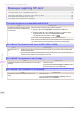User Manual
Cannot detect papr
Cannot detect papr
Cause Corrective Action
The printer could not detect the paper. Reload the paper as follows.
1.
Remove the paper and press the OK button.
2.
Reload the paper.
(See "Loading Sheets in the Printer.") ➔P.340
(See "Loading Rolls in the Printer.") ➔ P.322
Leading edge detection error.
Leading edge detection error.
Cause Corrective Action
The leading edge of the paper cannot be detected. Follow these step to reload a sheet.
1.
Push the Release Lever back.
2.
Reload the sheet straight, in the correct position.
(See "Loading Sheets in the Printer.") ➔ P.340
Paper cutting failed.
Paper cutting failed.
Cause Corrective Action
There are sheets left on the
Ejection Guide.
1.
Push the Release Lever back and remove the paper.
2.
Load the paper.
3.
Pull the Release Lever forward.
4.
If "Not finished printing. Finish printing remaining jobs?" is shown on the Display Screen,
press the OK button.
Printing will resume, starting from the page on which the error occurred.
(See "Loading Rolls in the Printer.") ➔ P.322
There is a foreign object by
the Output Tray, obstructing
the Cutter Unit.
1.
Lift the Top Cover and remove the foreign object.
2.
If "Not finished printing. Finish printing remaining jobs?" is shown on the Display Screen,
press the OK button.
Printing will resume, starting from the page on which the error occurred.
You are not using the printer
under the recommended
environmental conditions for
the paper.
Use the printer only where the recommended environmental conditions for the paper are met. Note
that various environmental conditions are recommended for various types of paper. For details on the
recommended environmental conditions for paper, see Paper Reference Guide."
(See "Displaying the Paper Reference Guide.") ➔ P.313
You are using paper that is
not compatible with auto-
matic cutting.
1.
Specify Manual as the cutting method and use scissors or a cutting tool to cut the roll.
(See "Specifying the Cutting Method for Rolls.") ➔ P.333
For information about paper that is compatible with automatic cutting, see the Paper Reference
Guide.
(See "Displaying the Paper Reference Guide.") ➔ P.313
2.
Push the Release Lever back and remove the paper.
In other cases, the Cutter
Unit may be damaged.
Contact your Canon dealer for assistance.
End of paper feed.
End of paper feed.
Cause Corrective Action
Although an attempt was made to advance the paper manually, it reached the limit
position that can be advanced.
Canceling manual advancing.
(See "Feeding Roll Paper Manually.") ➔ P.330
Rel lever is in wrong position.
Rel lever is in wrong position.
Cause Corrective Action
The Release Lever is pushed back. Pull the Release Lever forward.
Turn off the printer and wait a while before restoring power.
Cannot detect papr
iPF770
User's Guide
Error Message Messages regarding paper
562