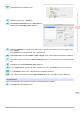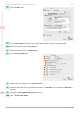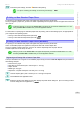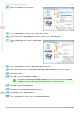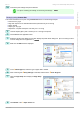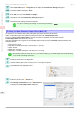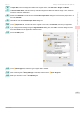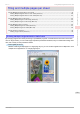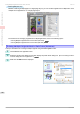User Manual
9
Click Custom Size in the A Page Size list to display the Custom Size Settings dialog box.
10
Confirm that mm is selected in Units.
11
Enter 430 (16.9 in) in both Width and Height.
12
Click OK to close the Custom Size Settings dialog box.
13
Confirm the print settings and print as desired.
Note
•
For tips on confirming print settings, see "Confirming Print Settings ." ➔P.143
Printing on Non-Standard Paper Sizes (Mac OS)
Printing on Non-Standard Paper Sizes (Mac OS)
For printing on non-standard size paper, first register the paper size in the printer driver.
Call a non-standard paper size registered in the printer driver with Custom Paper Sizes .
Once you register Custom Paper Sizes, you then can select it repeatedly from the paper size list.
Custom Paper Sizes can be set up to 18.0 m.
This topic describes how to register a non-standard paper size by the name of 430*430 and print based on the
following example.
•
Document: Any Type
•
Page Size: A square sheet (430 × 430 mm [16.9 × 16.9 in])
•
Paper: Sheets
•
Media Type: Any type
•
Paper Size: A square sheet (430 × 430 mm [16.9 × 16.9 in])
Note
•
The following instructions are for OS X v10.7. The method of setting up non-standard paper sizes varies depending
on the version and settings of Mac OS X.
1
Create the document in the application.
2
Load the square paper (430 × 430 mm [16.9 × 16.9 in]) in the printer.
3
Choose Print in the application menu.
4
Select the printer in the A Printer list.
5
Click Manage Custom Sizes in the F Paper Size list
to display the Custom Paper Sizes dialog box.
Printing on Non-Standard Paper Sizes (Mac OS)
iPF770
User's Guide
Enhanced Printing Options Printing banners or at other non-standard sizes
96