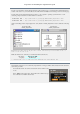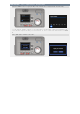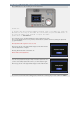User guide
Preparation for Installing the Adjustment Program
STEP 1 : Download the Camera Adjustment File from the Download Page
In order to download the camera adjustment file from the download page, you will need the serial number that is
written on the bottom of your camera. Please check the number carefully before entering it on the download page.
Download the camera adjustment file that is suited to your computer's operating system. The file is a self-
extracting compressed archive. Double-click it for extraction.
PowerShot A10 : http://www.canon.co.jp/Imaging/PSA10/PSA10_Adjustment-e.html
PowerShot A20 : http://www.canon.co.jp/Imaging/PSA20/PSA20_Adjustment-e.html
After downloading and decompressing the file, verify that the "A1020_Adjustment" folder contains the following
files.
For Windows® :
"A1020_Adjustment"
For Mac OS :
"A1020_Adjustment"
Windows® users may need to adjust their folder view setting to "see hidden files" in
order to see all the files.
Make sure that the size of the file you downloaded matches the file size:
File Name : IXYA1020.FIR
Capacity : 49,115 byte
* "IXYA1020.FIR" file is usable for both PowerShot A10 and PowerShot A20.
STEP 2 : Preparing the CF Card
Check that the CF card does not contain any important files or images; all files will be deleted from the card at the
start of this procedure.
Insert the CF card into the camera, and start the camera with shooting
mode.
Press "MENU" button and select "Format CF card?" and then accept
the confirmation to initialize the CF card.