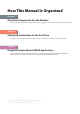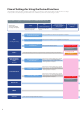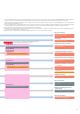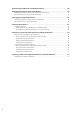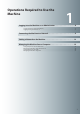Installation Instructions
2
These functions
can be used by default
(no settings are required).
Copy
●
The optional FAX Board is required.
●
An Optional product(s) and/or license registration may be required, depending on the print function.
●
The optional Color Image Reader Unit is required.
●
The optional Fax Board and Color Image Reader Unit are required.
●
The optional Remote Fax Kit and license registration are required.
Scan and Store
*1
/
Access Stored Files
*1*2
(Memory Media)
Register/Update
Software
*3
Fax
(Receive on the Machine)
* These settings are only required when connecting to a network.
They are not required when connecting via USB.
●
Remote Scan Settings
●
Settings for Printing from a Computer
●
MEAP Service Management Service
(
SMS
)
Settings
●
Remote UI Settings
●
Using an Advanced Space on the Network
●
Fax Settings
●
Settings for Fax from a Computer
●
Remote Fax Settings
●
E
-
Mail/I
-
Fax Settings
See e-Manual.
●
Using TCP/IP
:
●
Using SMB/CIFS
:
●
Setting Up a Computer as a File Server
*6
Fax
(Sending/Receiving)
Scanner
Scan and Send
*4
Scan and Store /
Access Stored
Files
(Network)
Remote UI
MEAP
Sending and Receiving Documents
via the Remote Fax Server
Sending Faxes from a Computer
via the Machine
*4
Using an Advanced Space
on the Network
*1*5
Sending Faxes from the Machine
*4
Sending to a File Server
Sending by E
-
Mail/I-Fax
●
Connecting to a Network
●
Connecting via a USB
See e-Manual.
See e-Manual.
●
Using TCP/IP
:
●
Using SMB/CIFS
:
●
Using AppleTalk
:
●
Using Netware
:
●
Using TCP/IP
:
See e-Manual.
●
Using TCP/IP
:
●
Using SMB/CIFS
:
Print
*4
●
Connecting to a Network
●
Network Settings
*1 You can print PDF les stored in memory media or the Advanced Space of another machine on the network, only if you are using the imageRUNNER ADVANCE C2030i/C2020i. To
perform printing, the PS Printer Kit or Direct Print Kit (for PDF/XPS) is required. (Both the PS Printer Kit and Direct Print Kit (for PDF/XPS) require license registration.)
*2 The default setting for displaying memory media is 'O'. To use the memory media, press [Display Settings] in [Preferences] (Settings/Registration)
→
press [Store Location
Display Settings]
→
[Memory Media]
→
[On].
*3 To access a distribution server to register/update software, it is necessary to perform the "Connecting to a Network" and "Network Settings" operations indicated in this owchart.
To register/update software using the Remote UI, it is necessary to perform the "Connecting to a Network," "Network Settings," and "Remote UI Settings" operations.
*4 For information on the system requirements, see e-Manual > Optional Products and Software.
*5 The default setting for displaying Advanced Space and Network is 'O'. To use Advanced Space and Network, press [Display Settings] in Preference (Settings/Registration)
→
press [Store Location Display Settings]
→
[Network]
→
[On].
*6 The le servers you can use depend on your network. For details on the le servers you can use, see e-Manual > Network.
●
The optional Color Image
Reader Unit is required.
●
The optional FAX Board is
required.
●
The optional Color Image Reader Unit is required.
●
If you are using the imageRUNNER ADVANCE
C2030L/C2020L, the Color Universal Send Kit and
license registration are required.
●
The optional Color Image Reader Unit is required.
●
If you are using the imageRUNNER ADVANCE
C2030L/C2020L, the Color Universal Send Kit and
license registration are required.
●
The optional Color Image Reader Unit is required.
●
If you are using the imageRUNNER ADVANCE
C2030L/C2020L, the Color Universal Send Kit and
license registration are required.
●
The optional Color Image Reader
Unit is required.
Flow of Settings for Using the Desired Functions
This flowchart indicates the flow of settings required for using each function of the machine. After checking the flow of settings
required, refer to the detailed page in this manual or the e-Manual to perform the actual setting procedure.
First, refer to “Logging In to the Machine as an Administrator,” on p. 8.
See “Connecting the Machine
to a Network,” on p. 9.
See “Connecting the Machine
to a Network,” on p. 9.