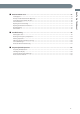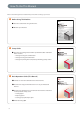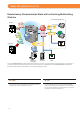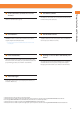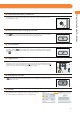Operation Manual
9
Customizing a Function Screen
Example of the Customized Screen
Example of Registration
Example of Registration
You can specify settings for the displayed screen by pressing on the top right of the screen.
To specify this settings, you must log in to the machine as an administrator.
The items displayed when is
pressed may dier, depending on
the function.
If authentication function is used, items
displayed may dier or may not be
available, depending on the login user’s
privileges.
Change Main Menu Display
[Main Menu Button Display Settings]
You can set the number and layout of the buttons displayed on the Main Menu screen.
[Main Menu Wallpaper Settings]
You can set the wallpaper for the Main Menu screen.
[Other Main Menu Settings]
You can set whether the shortcut for the following modes are displayed on the Main Menu
screen.
(Language/Keyboard Switch)
[Display [Settings/Reg. Shortcut]]
[Display [Show All]]
■
•
•
•
•
•
•
Place Frequently Used Functions in a Visible Location
You can display up to two shortcut for functions on the top of the screen. To set, select [Top
Buttons Settings] after pressing on the top right of the Main Menu screen.
■
Place Frequently Used Features for Easy Access
You can register shortcuts to frequently used modes in [Options] of each function (Copy, Fax, or
Scan and Send). Registered shortcuts appear on the Basic Features screen for that function.
■