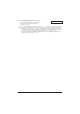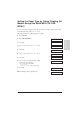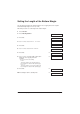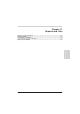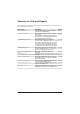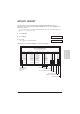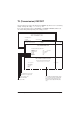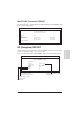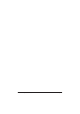Manual
Chapter 10 Making Copies 10-5
Making Copies
Setting the Paper Type for Colour Copying (All
Models Except the MultiPASS C75/ FAX-
B215C)
For best results when copying in colour, adjust your unit for the type of paper you are using.
The default paper type setting is PLAIN PAPER.
Follow this procedure to set the paper type for copying:
1 Press Function.
2 Press Data Registration.
3 Press Set.
4 Use d or u to select PRINTER SETTINGS.
5 Press Set.
6 Use d or u to select COLOR COPY MEDIA.
7 Press Set.
8 Use d or u to select the paper type setting
you want for colour copying.
• You can select from the following:
– PLAIN PAPER
– HIGH RES. PAPER (High resolution paper)
9 Press Set.
10 Press Stop to return to standby mode.
Ex:
DATA REGSTRATION
USER SETTINGS
PRINTER SETTINGS
RX REDUCTION
COLOR COPY MEDIA
PLAIN PAPER
HIGH RES. PAPER
BOTTOM MARGIN
15:00 FaxOnly
Ex:
Ex: