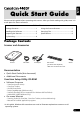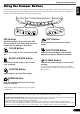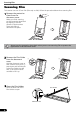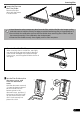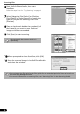Quick Start Guide
Scanning Film
8
6 Start ArcSoft PhotoStudio, then start
ScanGear.
Follow the steps 2 to 4 in "Try Scanning" on page 4.
7 Select [Negative Film (Color)] or [Positive
Film (Color)] in [Select Source] to match the
type of film you are scanning, then click
[Preview].
8 Place a check mark beside the number(s) of
the frame(s) you want to scan. Perform
image corrections as needed.
9 Click [Scan] to start scanning.
10 When prompted to close ScanGear, click [OK].
11 Save the scanned image in ArcSoft PhotoStudio
and close the window.
Do not touch the scanner while it is
operating.
• Do not leave the film strip in the film guide for an extended period of time as heat from
the unit may damage the film.
• For more information on scanning film, see “Scanning Film” in the Scanning Guide.