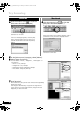CanoScan 9900F Quick Start Guide
13
Scanning Film
3
In the [Select source] category, select [Film].
4
In the [Type of original] category, select [Negative]
or [Positive].
In ScanGear CS’s Simple Mode, the settings for film scanning
are pre-set so that 35 mm film can be scanned and printed at
the photo size. The Output Resolution is pre-set to 200 dpi and
the Print Size to the photo size (8.9 x 12.7 cm/3.5 x 5 in.).
5
Click [Preview].
ScanGear CS will display the preview image(s).
Multiple images will appear frame by frame.
6
Place check mark(s) beside the number(s) of each
frame you wish to scan.
When you scan films with 13 or more frames, click the tab on
the right to view the 13th and subsequent frames.
At first, a check mark only appears beside the first frame. You
can scan multiple frames in one step if you place check marks
beside the numbers of each frame you wish to include.
• Use ScanGear CS's Advanced Mode to scan 120 or 4" x 5" format films. See the
Scanning Guide, an HTML format manual, and Precautions when Scanning Film, an
additional document, for instructions for scanning film in Advanced Mode.
• Do not open the document cover while a scan is in progress.
00-QSG_E_MAIN.fm Page 13 Thursday, November 28, 2002 10:45 PM