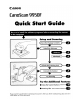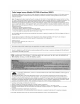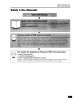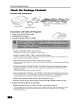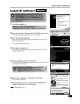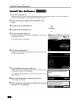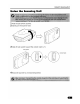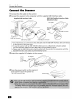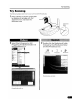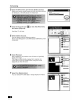Specifications
Try Scanning
3 Click
the
[File]
menu
and
choose [Select Source].
Select your scanner model name and click the [Select] button
for
Windows or the [OK] button
for
Macintosh.
Sources:
CanoScan 5200F
10.1
(32-3i
iIJ1iI.
...
@JijJlllilim
4 Click
the
Acquire icon
and
select [Acquire].
or
click
the
[File]
menu
."i>
~~~_.:rj:w.~
.,
~
7"::"":M~f%;:1't~~:ml~%AA®:t~t:mm:~~~$P<~
",,$
%c
~~::::r:m
:<~t.z
-;
;t:-.:;:.x:
«
.z
""~
*
8=:'><
'%"~~.z
~
~"S'.,
~~/
Ar:oSoft
1?6otoStudio
ScanGear
CS
will start.
5 Select [Select Source].
You
can
select from the following options.
Photo (Color)/Magazine (Color)/Newspaper (B&W)/Document
(Grayscale).
6 Click [Preview].
After
calibration, the preview
scan
will start and gradually
display the image.
The image
is
automatically cropped at its original
size.
If you
want
to
trim the image further, drag the mouse
diagonally
to
select the area.
7 Select
the
[Destination].
You
can
select [Print (300 dpi)] or [Image display (150 dpi)].
-