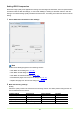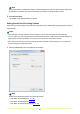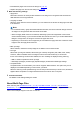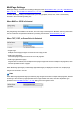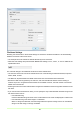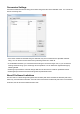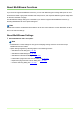Scanner - Document Scanner User Manual
24
MultiPage Settings
MultiPage settings are made from a settings dialog box when Scan Batch to File (→P. 48) , Scan Batch to
Mail (→P. 53) , or Scan Batch to SharePoint (→P. 56) is selected for scanning.
Available MultiPage settings are determined by the file type (BMP, JPEG, TIFF, PDF or PowerPoint)
selected in the scan settings dialog box.
When BMP or JPEG is Selected
Only Single Page is available in the list box, and one image is saved per file. Besides, scanning information
can be included in the specified File Name by enabling Use Schema. About Schema (→P. 25)
When TIFF, PDF, or PowerPoint is Selected
• Single Page
Multiple scanned page images are saved as one image per file.
• Multi Page (All Pages)
All scanned page images are saved as one multi-page file.
• Multi Page (Specified Pages)
Page Number is enabled, and multiple scanned page images are saved to multiple multi-page files, each
with the specified number of pages.
When Multi Page (All Pages) or Multi Page (Specified Pages) is displayed in the list box, multiple page
images can be saved in one file.
Note
When Multi Page (Specified Pages) is selected, page images are saved to multiple multi-page files, divided
according to the number of pages specified in the Page Number field. Also, the batch separation type
specified in the Scan Batch to File (→P. 48) dialog box is changed to None.