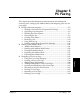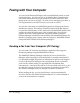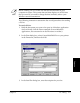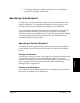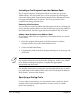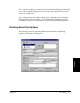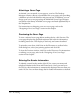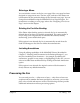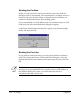MultiPASS Desktop Manager for Windows NT Manual for MultiPASS L6000
5-2 PC Faxing Chapter 5
Faxing with Your Computer
You can use the Desktop Manager, with your MultiPASS printer, to send
and receive faxes. You can also set up an Address Book, containing fax
and e-mail information for people to whom you often send faxes, and
design your own fax cover page. To assist you in managing your faxes, a
Fax Log maintains a record of every fax you send or receive.
You can also customize your MultiPASS printer by changing the factory
default user settings. The settings include the date format that displays
on your faxed documents, or how many times the MultiPASS printer calls
another fax unit if the other party’s line is initially busy. You can also
register one-touch/coded speed dial and group numbers using the
Desktop Manager and then download them to the MultiPASS printer. For
details on changing setup options, refer to Chapter 8, “MultiPASS Printer
Setup and Other Utilities in the Desktop Manager.”
Sending a Fax from Your Computer (PC Faxing)
You can send a PC fax from any Windows application that supports
document printing using the MultiPASS fax driver.
The MultiPASS Desktop Manager sends the PC fax to the Send Fax
Manager, where its progress is tracked until it is actually transmitted. If
you specified multiple recipients, an individual fax job for each recipient
is sent to the Send Fax Manager. Once transmitted, the fax is placed in
your Sent Fax folder (unless you specified that it be deleted after
transmission). A record of the sent fax is also recorded to the Fax Log. If a
fax fails (for example, because of an incorrect fax number), it remains in
the Send Fax Manager until you attempt to resend it or delete it.
When sending the fax, you can specify that a copy be automatically
moved to the Sent Fax folder for future reference, or it can be deleted as
soon as the transmission is complete.