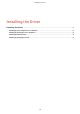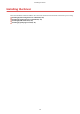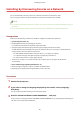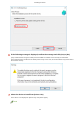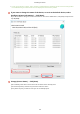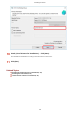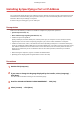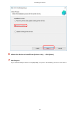[Windows] UFR II/UFRII LT V4 Printer Driver Installation Guide (V6.3)
Installing by Specifying a Port or IP Address
You can manually specify the port or IP address to use for network connected or locally connected devices and
install the driver. Install according to this procedure when you cannot automatically discover a device on the
network or when unique settings are required.
As well as using an existing port, you can add a port.
Prerequisites
Conrm that the following conditions are satised. Complete the preparation operations.
● System Requirements(P. 15)
● Notes and Warnings Regarding Installation(P. 16)
● Conrm the port to be specied
Specify a WSD port, standard TCP/IP port, network printer port, or local port. You can specify an already
registered port. You can select a temporary port ([LPT1] etc.) and set it after installation is complete.
● Conrm the host name, name, or IP address of the device (if adding a WSD port or a standard TCP/IP port).
If you are installing by adding a WSD port or a standard TCP/IP port, you need to enter the host name, name,
or IP address of the device. For the host name or name of the device, use the name by which the device is
known on the network. If you do not know the name or value to be specied, check with your network
administrator.
● When starting the computer, logon as a member of Administrators.
● [Desktop] screen display (when using Windows 8.1/Server 2012 R2)
Procedures
1
Double-click [Setup.exe].
2
If you want to change the language displayed by the installer, select [Language] →
click [Next].
The driver will be installed according to the selected language.
3
Read the CANON SOFTWARE LICENSE AGREEMENT → click [Yes].
4
Select [Custom] → click [Next].
Installing the Driver
25