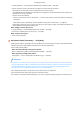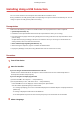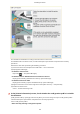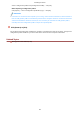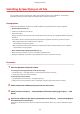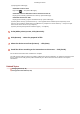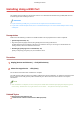[Windows] Generic Plus UFR II Printer Driver Installation Guide (V1.02)
(1) Click [Add Port] → select [Standard TCP/IP Port] from [Port to Add] → click [OK].
(2) Enter the device name or IP address according to the instructions of the wizard.
[Port Name] is automatically entered. Change the port name if required.
If the [Additional port information required] screen is displayed, click the subsequent "Open details" and
perform the necessary operations.
Perform one of the following.
- Return to the previous screen in the wizard → re-enter the information for [Printer Name or IP Address] →
click [Next].
- Select [Device Type] > [Standard] > [Canon Network Printing Device with P9100] → click [Next].
Depending on the device you are using, the name you select in [Device Type] > [Standard] may differ from
[Canon Network Printing Device with P9100].
When adding a network printer port
(1) Click [Add Port] → select [Network] from [Port to Add] → click [OK].
(2) Select the network printer you are using → click [OK].
When using an existing port
Select a port from [Port].
7
Set [Printer Name] if necessary → click [Next].
[Conguration Prole] > [Change]: Click this only when you need to change or import a conguration prole.
Click the subsequent "Open details" and perform the necessary operations.
Select a conguration prole.
When manually selecting a conguration prole:
Select a conguration prole from [Conguration Prole] → click [OK].
When importing a conguration prole:
Click [Import] → select a conguration prole le (*.typ) → click [OK].
IMPORTANT
● If the device is connected to the computer you are using, under normal circumstances, set the installer so
that the conguration prole is automatically selected. If the computer cannot be connected to the device
and device information cannot be retrieved, or if it is necessary to customize the conguration prole,
manually select the conguration prole or import an exported prole.
[Set as Default]: Select this to set the device as the device that is normally used.
[Use as Shared Printer]: Select this if you want to share the device.
If you added or selected a network printer port, you cannot set [Printer Name] and [Use as Shared Printer].
Installing the Driver
29