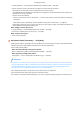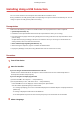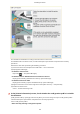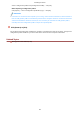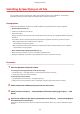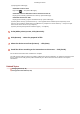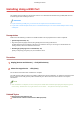[Windows] Generic Plus UFR II Printer Driver Installation Guide (V1.02)
Proceed with the installation according to the instructions on the screen.
If installation fails in the above screen, click the subsequent "Open details" and perform the necessary
operations.
Reinstall the driver after performing the following procedure.
(1) Connect the device and computer with a USB cable → turn on the device.
(2) Display [Device Manager].
In Windows 10/Server 2016
Right-click [
] → click [Device Manager].
In Windows 7/Server 2008 R2/8/8.1/Server 2012/Server 2012 R2
Display [Control Panel] > [Hardware and Sound] > [Device Manager].
In Windows Vista/Server 2008
Display [Control Panel] > [System and Maintenance] > [Device Manager].
(3) Right-click the device name of the target device from [Other devices] → click [Uninstall].
(4) Conrm the device name.
Canon + <model name being used>
7
In the [Printer Information] screen, check whether the conguration prole is suitable
for the device.
[Conguration Prole] > [Change]: Click this only when you need to change or import a conguration prole.
Click the subsequent "Open details" and perform the necessary operations.
Select a conguration prole.
When manually selecting a conguration prole:
Installing the Driver
33