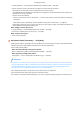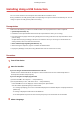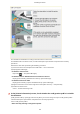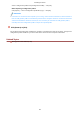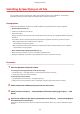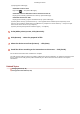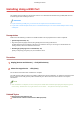[Windows] Generic Plus UFR II Printer Driver Installation Guide (V1.02)
(1) Display [Device Manager].
In Windows 10/Server 2016
Right-click [
] → click [Device Manager].
In Windows 7/Server 2008 R2/8/8.1/Server 2012/Server 2012 R2
Display [Control Panel] > [Hardware and Sound] > [Device Manager].
In Windows Vista/Server 2008
Display [Control Panel] > [System and Maintenance] > [Device Manager].
(2) Select [Other devices] > [Unknown Device] → select [Update Driver Software] from the [Action] menu.
(3) In the driver software update wizard, click [Browse my computer for driver software] → click [Let me pick
from a list of device drivers on my computer].
(4) Select [Printers] from [Common hardware types] → click [Next].
5
In the [Add a printer] screen, click [Have Disk].
6
Click [Browse] → select the prepared inf le.
7
Select the device to use from [Printers] → click [Next].
8
Install the driver according to the instructions on the screen → click [Finish].
Set the device information after installation is complete.
The conguration prole has been set to [Basic Conguration] during installation. To enable the functions of the
device, change to the conguration prole suitable for your device and set the device function and option
information.
Related Topics
Changing the Port(P. 46)
Setting Device Information(P. 52)
Installing the Driver
36