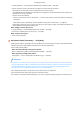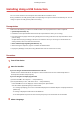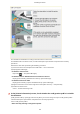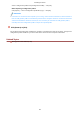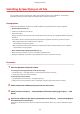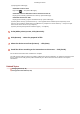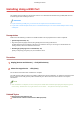[Windows] Generic Plus UFR II Printer Driver Installation Guide (V1.02)
Installing Using a WSD Port
This explains the procedure for searching for devices on a network from Windows using a WSD (Web Services
on Devices) port and installing the driver.
IMPORTANT
● If you install using a WSD port, you cannot use the acquire device information function.
● If you want to install multiple drivers, share a standard TCP/IP port. You cannot install multiple drivers using
a WSD port.
Prerequisites
Conrm that the following conditions are satised. Make sure all preparations have been completed.
● System Requirements(P. 15)
● Page description language selection (Plug & Play) function setting of the device
Set [PDL Selection (Plug and Play)] at the device to match the driver you are using. For details about the
setting method, refer to the manual of the device.
● Installing by Specifying a Port or IP Address(P. 26)
Specify a temporary port ([LPT1] etc.) and install the driver.
Procedure
1
Display [Devices and Printers] → click [Add a device].
2
Select the target device → click [Next].
Set the device information after installation is complete.
The conguration prole has been set to [Basic Conguration] during installation. To enable the functions of the
device, change to the conguration prole suitable for your device and set the device function and option
information.
NOTE
● After installation is complete, the icon of the printer added after installation specifying the temporary port is
unnecessary. To delete the icon, right-click the icon to delete → click [Remove device] or [Uninstall].
Related Topics
Setting Device Information(P. 52)
Cannot discover a device connected via a WSD port(P. 84)
Installing the Driver
37