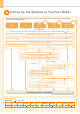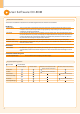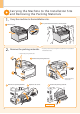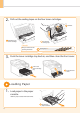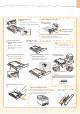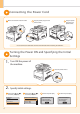Getting Started Guide
0-2
Setting Up the Machine to Suit Your Needs
Determine which machine functions (Copy, Print, Fax, PC Fax, Scan, Remote UI) you intend to use, and make settings
according to the flowchart below.
Copy Fax
Settings from
a Computer
Print
Scan*
PC Fax
Print
Scan
PC Fax
Required Operations
Preparing the Toner Cartridges P. 5
Loading Paper
P. 6
Connecting the Power Cord
P. 8
Registering the Sender Information
P. 11
Fax Settings
Settings are now complete.
Carrying the Machine to the Installation Site and Removing the Packing Materials
P. 4
Selecting the Receive Mode
P. 12
Connecting a Telephone Line
P. 13
Turning the Power ON and
Specifying the Initial Settings
Language Settings
Date and Time
Settings
Color Correction
P. 8
Settings for paper sizes and paper types are required after turning the power ON.
P. 10
Remote
UI
Network
Connection
USB
Connection
Settings in a Computer
Installing the Software
P. 1 6
Connecting a USB Cable
P. 19
Connecting to a Network
P. 15
Installing the Software
P. 18
For Windows
Connecting a USB Cable
P. 21
Connecting to a Network
P. 15
Installing the Software
P. 21
For Macintosh
: available : not available
Copy Print
2-sided
Printing
Fax
(PC Fax)
USB Scan
Network Scan
(Windows)
Network Scan
(Macintosh)
Remote UI
ADF
(1-sided)
ADF
(2-sided)
MF8050Cn
Available Features
* Network scan can be performed only on Windows.