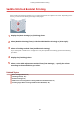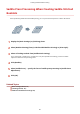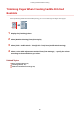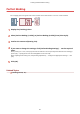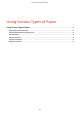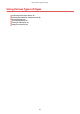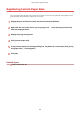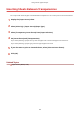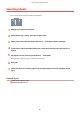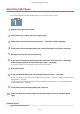[Windows] Generic Plus PCL6 Printer Driver User's Guide (V1.30)
Table Of Contents
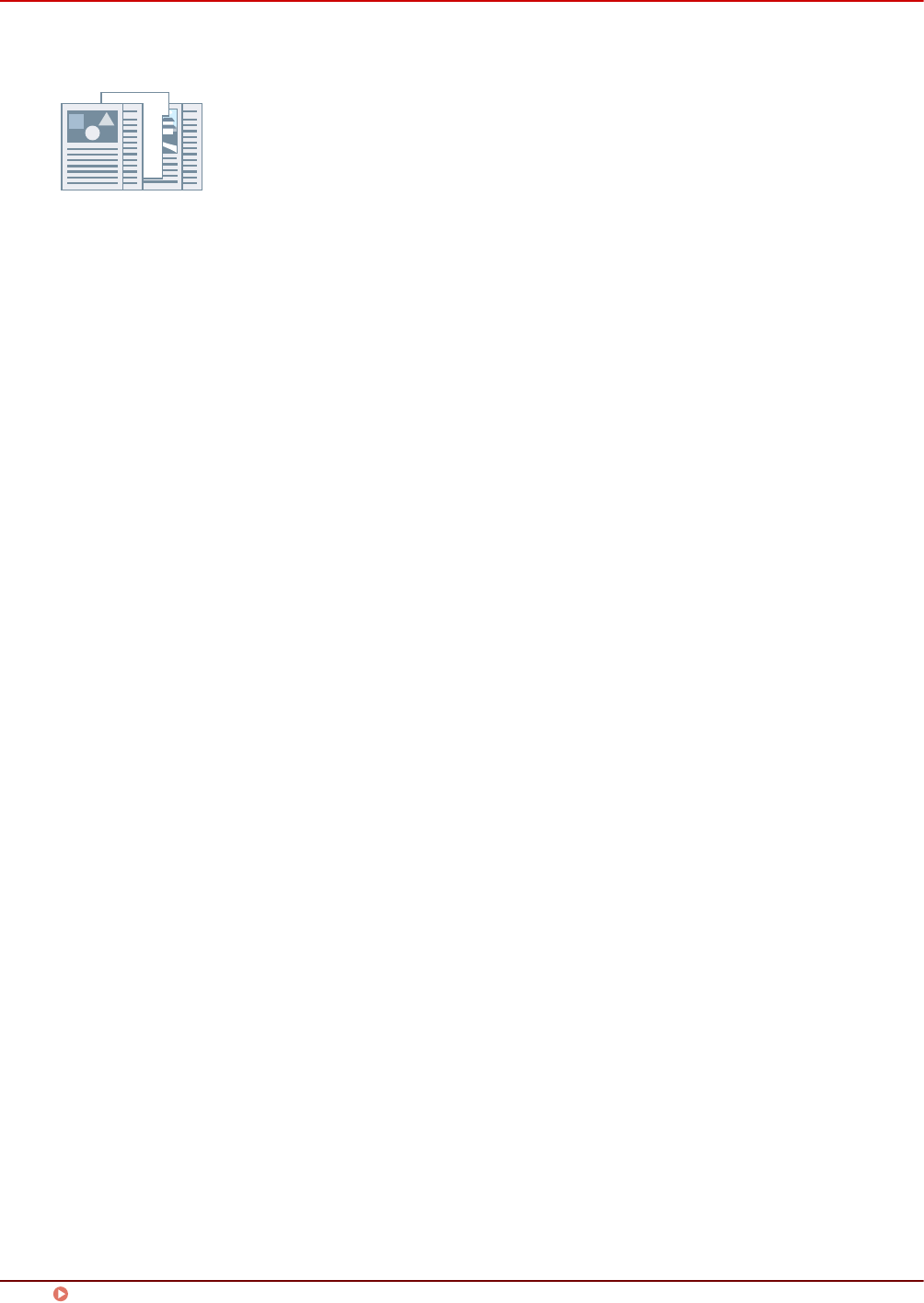
Inserting Tab Paper
You can insert tab paper between specied pages. You can also print on the tab part.
1
Display the [Paper Source] sheet.
2
Select [Select by] > [Paper Source] or [Paper Type].
3
Select [Insert Sheets] from [Paper Selection] → click [Insert Sheets Settings].
4
In the [Insert Sheets Settings] dialog box, select [Tab Paper] from [Sheets to Insert].
5
Set [Paper Source], [Print on], and [Insert].
6
If you want to change the paper type of the tab paper, click [Tab Paper] > [Settings] →
select the paper type to be used from [Paper Type] → click [OK].
To set the print position on the tab paper, follow the procedure below.
7
Click [Tab Details].
8
In the [Tab Details] dialog box, set [Printing Position on Tab] → click [OK].
To shift the print data to the tab part, select [Offset Printing Position] → specify the distance to shift the data in
[Offset Width] → click [OK].
To print the print data without shifting it, select [Do Not Offset Printing Position] → select the tab paper size
from [Tab Paper Size] → click [OK].
9
In the [Insert Sheets Settings] dialog box, click [OK].
10
Select the paper for content pages from [Original Paper Source] or [Original Paper
Type].
Related Topics
[Paper Source] Sheet(P. 108)
Using Various Types of Paper
47