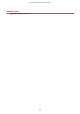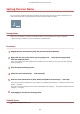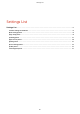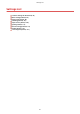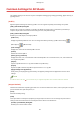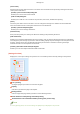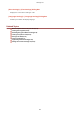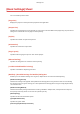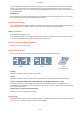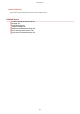[Windows] Generic Plus PCL6 Printer Driver User's Guide (V1.30)
Table Of Contents
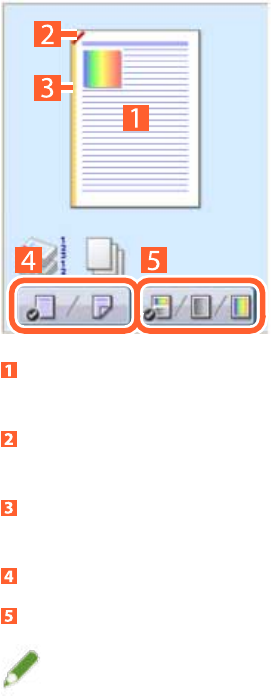
[Secure Print]
Attaches a PIN to print data and saves it in the device. The saved data can be printed by entering the PIN in the
control panel of the device.
[Details] > [Secure Print Details] Dialog Box
Enables you to set the user name and PIN.
[Conrm PIN] Dialog Box
Enables you to conrm or set a name for the print data, user name, and PIN when printing.
[Store]
Stores the print data to a box in the device. You can change the settings of or combine the stored data with
other stored data from the control panel of the device or the Remote UI.
[Details] > [Store Details] Dialog Box
Enables you to set the storage destination.
[Promote Print]
Gives print data priority over other print data that is waiting to be printed by the device.
[Edit and Preview]
Enables you to combine multiple les into one for printing. You can also preview the print data for conrmation
and change the print settings. If you want to lock the setting, display the print settings screen from [Devices and
Printers], select [Lock] to the right of [Edit and Preview]. This function is useful for restricting the output
methods of clients in a shared printer environment.
[Details] > [Edit and Preview Details] Dialog Box
Enables you to set the output method after Edit and Preview.
[Settings Preview]
Displays the current print settings in a preview. You can set basic print functions by clicking on the preview.
N on 1 printing
Arranges N pages of print data on each sheet of paper.
Stapling
Click where you want the page to be stapled.
Binding location
Click the edge of the page where you want to set the binding location.
Switch between 1-sided printing and 2-sided printing
Switch between color and black and white printing (color printers only)
NOTE
● In the [Quality] sheet, the current settings for [Objective] is displayed in the preview.
Settings List
93