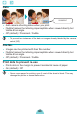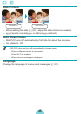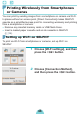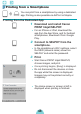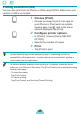User Guide
49
Printing via AirPrint (iOS)
You can also print from an iPhone or iPad using AirPrint. Make sure your
version of iOS is up to date.
1 Choose [Print].
Choose an image to print in an app on
your iPhone or iPad (such as a photo-
viewing app), tap [
], and in the menu
options displayed, tap [Print].
2 Congure printer options.
In [Printer], choose [Canon SELPHY
CP1300].
Specify the number of copies.
3 Print.
Tap [Print] to print.
• [Printer Options] may not be displayed in step 2, depending on AirPrint
compatibility of the application. If printer options are not available, printing is
not possible from the application.
• To perform another operation while printing is in progress, press the Home
button on your iPhone or iPad twice. The [Print Center] icon is displayed among
recently used apps.
- To check the status:
Tap [Print Center].
- To cancel printing:
Tap [Print Center], and then tap [Cancel Printing].