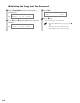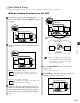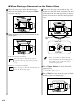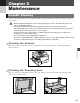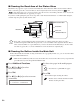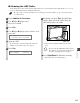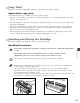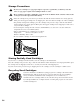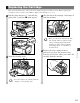Manual
5-2
■ Cleaning the Read Area of the Platen Glass
Black lines may appear in copies as shown in the illustration below when the ADF is used to feed documents.
This is caused by paste, ink, correction fluid, or other foreign matter in the read area (between and
) of the platen glass. Use a clean soft cloth to wipe the read area clean. Take particular care to clean at the
locations where the black lines are appearing on copies.
If you have trouble getting the glass clean, wipe with a cloth moistened with water or a mild neutral detergent,
and then wipe the glass dry with another cloth.
• Paste, ink, correction fluid, and other foreign matter can soil the platen glass when you send a
document through the ADF while the paste, ink, or correction fluid on the original is still wet. This is
what causes black lines on copies. Whenever you load a document in the ADF, always check to make
sure that any paste, ink, or correction fluid that is on the document is completely dry.
■ Cleaning the Rollers Inside the Main Unit
If the rollers inside the main unit are dirty, it will affect the copy quality. In this case, you can clean the rollers
using the Additional Functions.
• While the In Use/Memory indicator is lit, the machine does not clean the roller even if you perform the
procedure below (for the imageCLASS D680 model).
NOTE
IMPORTANT
1
Press Additional Functions.
2
Use 4 (–) or e (+) to select
ADJUST/CLEAN.
3
Press Set.
4
Use 4 (–) or e (+) to select ROLLER
CLEANING.
5
Set letter size paper in the multi-purpose
tray.
• You must use a plain LTR size paper.
6
Press Set.
• The machine begins cleaning the rollers.
• It takes about 3 minutes until the machine
finishes cleaning the roller.
NOTE
IMPORTANT
ADJUST/CLEAN
1.ROLLER CLEANING
Platen glass
Copy
Black lines
Read area label
Read area
Paste, ink,
correction fluid, etc.