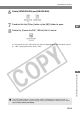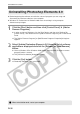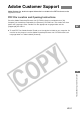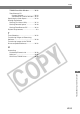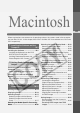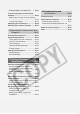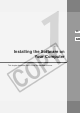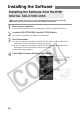User manual
W-90
Uninstallation Procedure
Uninstalling Photoshop Elements 2.0
● Before beginning the software uninstallation, close all programs you are using and
disconnect the interface cable from your computer.
● Windows XP Professional or Windows 2000 users should log in using computer
Administrator privileges.
1
Click the [Start] button and then click [Control Panel] s [Add or
Remove Programs].
● In other versions of Windows, click the [Start] button and then click [Settings] s
[Control Panel]. Then double-click the [Add or Remove Programs] icon in the Control
Panel.
\ The [Add or Remove Programs] or [Add/Remove Programs Properties] dialog box
appears.
2
Select [Adobe Photoshop Elements 2.0] from the list of software
applications displayed and click the [Remove] or [Add/Remove]
button.
● Users of Windows XP or Windows 2000 should check that the [Change or remove
program] button is clicked.
\ The [Confirm file deletion] dialog box appears.
3
Click the [Yes] button.
\ Photoshop Elements 2.0 is uninstalled.
When uninstallation ends, restart your computer.