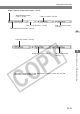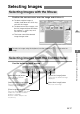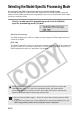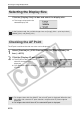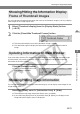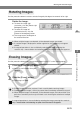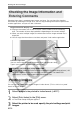User manual
M-23
Working with Images in File Viewer Utility
M
3
Working with Selected Images
Rotating Images
Use the procedure below to rotate a selected image by 90-degree increments left or right.
Rotate the image.
● To rotate the image right
(clockwise), click the [Rotate right
90 degrees] button.
● To rotate the image left
(counterclockwise), click the
[Rotate left 90 degrees] button.
\ The image rotates 90 degrees in
the selected direction.
● When multiple images are selected, all the selected images are rotated.
● If a rotated image is displayed in another application, the image may not appear
rotated.
● A range of operations is also available by selecting the image, pressing the
<control> key + mouse button and selecting an option from the menu that appears.
Erasing Images
Use the procedure below to erase unwanted images from a CF card or your computer.
1
Click the [Erase image] button.
\ An erase confirmation dialog box
appears.
2
Click the [Erase] button.
\ The image is erased.
● Erased images cannot be restored. Check carefully before erasing images.
● Protect important images (➞M-22) to prevent them from being accidentally erased.
● When multiple images are selected, all the selected images are to be erased. Take
particular care when you have just finished a task involving the selection of multiple
images.
A range of operations is also available by selecting the image, pressing the <control>
key + mouse button and selecting an option from the menu that appears.