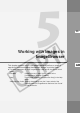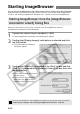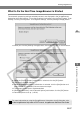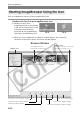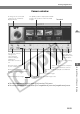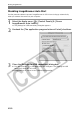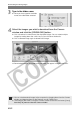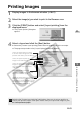User manual
M-60
Starting ImageBrowser
Disabling ImageBrowser Auto Start
Use the procedure below to prevent ImageBrowser for OS 9 from starting up automatically
when you connect the camera to your computer.
1
Select the Apple menu s [Control Panels] s [Canon
ImageBrowser Auto Launch].
\ The [Settings for USB connection] dialog box appears.
2
Uncheck the [The application program below will start] checkbox.
3
Close the [Settings for USB connection] dialog box.
● Click the close box [ ] at the upper left of the dialog box. The [Settings for USB
connection] dialog box will close.
\ ImageBrowser will cease to start automatically thereafter.