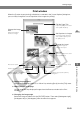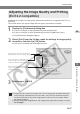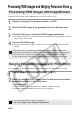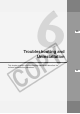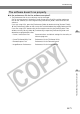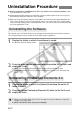User manual
M-65
Working with Images in ImageBrowser
M
5
Printing Images
Displays the [Layout Options]
dialog box.
Displays the Printer Setup
dialog box.
Edit the Page Title
Open the [Edit] menu and
select [Edit Header].
Change the Image
Size
Drag the border to
resize the image.
Rotates the selected image.
Resets the layout.
Changes the default number of
images printed per page.
Print window
When the [Custom layout printing] radio button is selected in the [Layout Options] dialog box,
you can freely change the size and position of the images for printing.
● Saving the page layout
You can save the page layout as an “Album” by selecting [Save] from the [File] menu.
● Adding images to the page
You can drag and drop displayed images from the Browser window to the Print
window.
● Changing the image angle
Select the image and then click the [ROTATE] button. Then select [90 degrees right],
[90 degrees left] or [180 degrees] from the menu that appears.
Change the Layout
Drag the images to
change the layout.
Add Captions to Images
Click the image and then
select [Edit Caption] from
the [Edit] menu.
Add Text
Open the [Edit] menu and
select [Add Text].