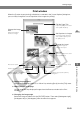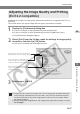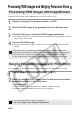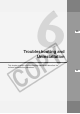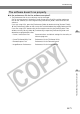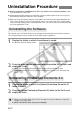User manual
M-67
M
Working with Images in ImageBrowser
5
Printing Images
Adjusting the Image Quality and Printing
(Exif 2.2 compatible)
ImageBrowser includes an image quality adjustment function that is compatible with Exif 2.2
(Exif Print).
This function allows you to print images with the quality automatically corrected.
1
Display the [Preferences] dialog box.
● If you are using OS 9, select [Preferences] from the [Edit] menu.
● If you are using OS X, select [Preferences] from the [ImageBrowser] menu.
\ The [Preferences] dialog box appears.
2
Select [Print] from the list box, make the settings of image quality
correction, and click the [OK] button.
\ The value is corrected and the dialog box closes.
3
Print images. (➞M-63)
● Images shot on camera that comply with Exif 2.2 incorporate recorded information
on the settings used when the shot was taken. The Exif Print correction functions
use this information to adjust the image quality so that it more accurately reflects
the shooting settings.
● When printing from ImageBrowser, the image quality adjustment settings are active
for all images.
A check mark must be placed here to
automatically correct the image quality.
Select this option to automatically
correct images shot with Exif 2.2
compliant cameras and other images.
Select this option to automatically
correct only images shot with Exif 2.2
compliant cameras.