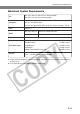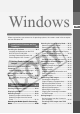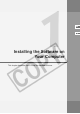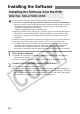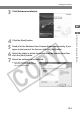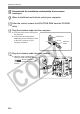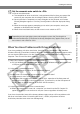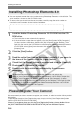User manual
W-8
Installing the Software
Installing Photoshop Elements 2.0
● You are required to enter the serial number during Photoshop Elements 2.0 installation. The
serial number is shown on the CD-ROM’s label.
● To ensure that you do not lose the serial number, carefully copy the serial number or
transfer the serial number sticker into the field below.
1
Load the Adobe Photoshop Elements 2.0 CD-ROM into the CD-
ROM drive.
\ The installation screen automatically appears.
● If the installation screen does not appear, click the [Start] button s [My Computer].
(In other versions of Windows, double-click [My Computer] on the desktop.) Then
right-click the icon for the CD-ROM drive containing the Adobe Photoshop Elements
2.0 CD-ROM, select [Open] from the menu that appears and double-click the
[Autoplay] icon.
2
Click the [Next] button.
3
Read the entire User License Agreement carefully. If you agree to
the terms of the license, click the [Agree] button.
4
Check that the [Install] button is selected and click the [Adobe(R)
Photoshop(R) Elements 2.0] button.
5
Proceed with the installation as directed by the on-screen
messages.
For detailed information on installing Photoshop Elements 2.0, refer to the
[How_to_Install Read Me] file on the Photoshop Elements 2.0 CD-ROM. To open the
[How_to_Install Read Me] file, click the [Start] button s [My Computer]. (In other
versions of Windows, double-click [My Computer] on the desktop.) Then right-click the
icon for the CD-ROM drive containing the Adobe Photoshop Elements 2.0 CD-ROM
and select [Open] from the menu that appears.
Please Register Your Camera!
We recommend you take a moment to register your camera, in order to receive further product
information.
To proceed to the online User Registration page, simply click the [User Registration] button
from the [EOS DIGITAL SOLUTION DISK].
If there is no response when you click the [User Registration] button, please double-click on
the [/SOFTWARE/INSTDATA/ENGLISH/REGIST.HTML] file from Windows Explorer.