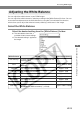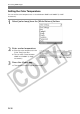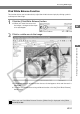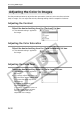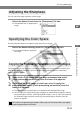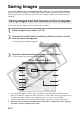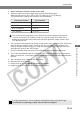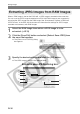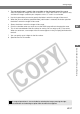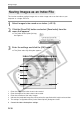User manual
W-34
1
8
7
2
10
9
4
3
3
Specify the desired settings and click the [OK] button.
\ The images are saved in the selected folder.
1 The converted image is saved in the same folder as the displayed image. You cannot
select this option for images that are saved on a CF card in the camera. This option is only
available for images saved on your computer or on a CF card in a card reader.
2 Use this button when you want to specify the folder in which the image will be saved.
3 When the [Save in following specified folder] radio button is selected, this button specifies
the folder in which the image will be saved.
11
12
6
Save File dialog box
Saving Images
This section explains how to save captured images stored on a CF card onto your computer,
how to extract JPEG images from RAW images using a simple procedure and then save the
JPEG images onto your computer, and how to save multiple images as an index file on your
computer.
Saving Images from the Camera to Your Computer
You should save the images you have shot on your computer.
1
Select images to be saved. (➞W-19)
2
Click the [Save File] button and select [Convert and save in file]
from the menu that appears.
\ The [Save File] dialog box appears.
5