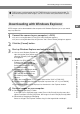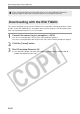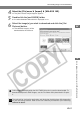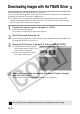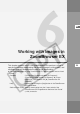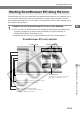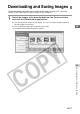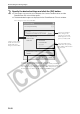User manual
W-64
Deselects images.
Starting ZoomBrowser EX
ZoomBrowser EX can be started from the dialog box that appears when you connect the
camera to your computer, or by clicking the desktop icon or the [Start] button.
Starting ZoomBrowser EX from an Event
Dialog Box
When you connect the camera to your computer, start up ZoomBrowser EX from the event
dialog box.
1
Connect the camera to your computer. (➞W-10)
\ The event dialog box appears.
\ In Windows Me, the [Scanner and Camera Wizard] dialog box is displayed. Click the
[Cancel] button to exit the Scanner and Camera Wizard and start ZoomBrowser EX
(see “Starting ZoomBrowser EX Using the Icon” (➞W-65).)
2
Select [Canon ZoomBrowser EX] and click the [OK] button.
\ ZoomBrowser EX starts up and the Camera window appears.
● The images saved on the CF card in the camera or card reader are displayed in the
Camera window.
Camera Window
The [RAW] symbol
is displayed for
RAW images
Automatically attaches images to an e-mail.
Displays images as a slideshow.
Prints images.
Downloads images to the computer.
Camera reconnection, the camera
settings (➞W-44) and the
slideshow/edit of DPOF print
settings information.
Displays the Camera window
Help and version information.
Rotates images 90° or 180° left or right.
Deletes images.
Selects all images with
the specified condition.
Displays image information.