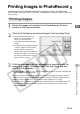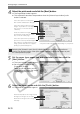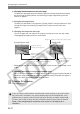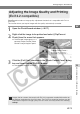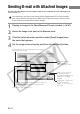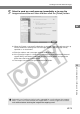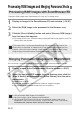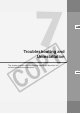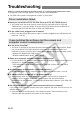User manual
W-70
Printing Images in PhotoRecord
* The print mode settings vary depending on your printer.
Automatically adjusts the image layout.
Arranges the images as an index.
Allows all the images to be arranged
manually.
4
Select the print mode and click the [Next] button.
\ The Page Setup window appears.
● This explanation describes the procedure when the [Artwork/Layout album] radio
button is selected.
Select this option when you want to
print on the Canon perforated paper.
(This option is not displayed if you are
using a printer that does not support
printing on perforated paper.)
Selecting the [Artwork/Layout album] radio button allows you to set any position or
size for your printed images. Other print modes allow you to print tiled images or print
on Canon perforated paper.
5
Set the paper type, paper size and orientation, and then click the
[Next] button.
\ The layout settings screen appears.
● Do not select [Custom] in the
[Paper Size] list box.
Depending on the printer you are
using, this could prevent the image
from being printed correctly.
6
Select the layout mode and click the [Finish] button.
\ The PhotoRecord window appears.
Select this option to create prints
with colorful and attractive designs.
Select this option to print as many
images as possible on a set paper
size (such as L-size or business-
card-size).
Prints the number of images
specified per page laid out so that
they cover the entire page.