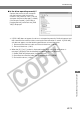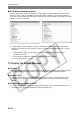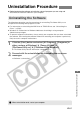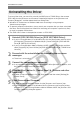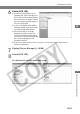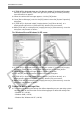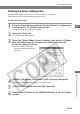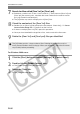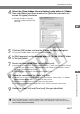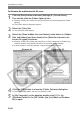User manual
W-87
Troubleshooting and Uninstallation
7
W
Uninstallation Procedure
5
Click the [OK] button to close the [Folder Options] dialog box.
\ Previously hidden folders and files now become visible.
6
In [My Computer] on the desktop, open [C:] s the [WINNT] folder
s the [inf] folder.
7
Search for files called [Oem*.inf] or [Oem*.pnf].
● Substitute a number such as 0 or 1 for the asterisk (*). Also, because [Oem*.inf] and
[Oem*.pnf] files come in pairs, substitute the same number for the asterisk in each
pair (e.g. Oem0.inf and Oem0.pnf).
● The [Inf] folder may contain multiple pairs of [Oem*] files.
8
Check the contents of the [Oem*.inf] files.
● Double-click an [Oem*.inf] file to display the file contents. Check that [; **** Canon
Camera Driver Setup File ****] appears on the first line.
● If there are multiple [Oem*.inf] files, repeat this procedure.
● Once you have identified the target file or files, make a note of the file names.
9
Delete the [Oem*.inf] and [Oem*.pnf] files you identified.
4
Select the [Show hidden files and folders] radio button in [Hidden
files and folders] and then deselect the [Hide file extensions for
known file types] checkbox.
● If these settings are already
selected, simply proceed to the
next step.
The [Inf] folder contains a large number of files. Deleting the wrong files could, at
worst, prevent Windows from starting up. When you delete files, check the file names
very carefully before proceeding.