Technical data
Table Of Contents
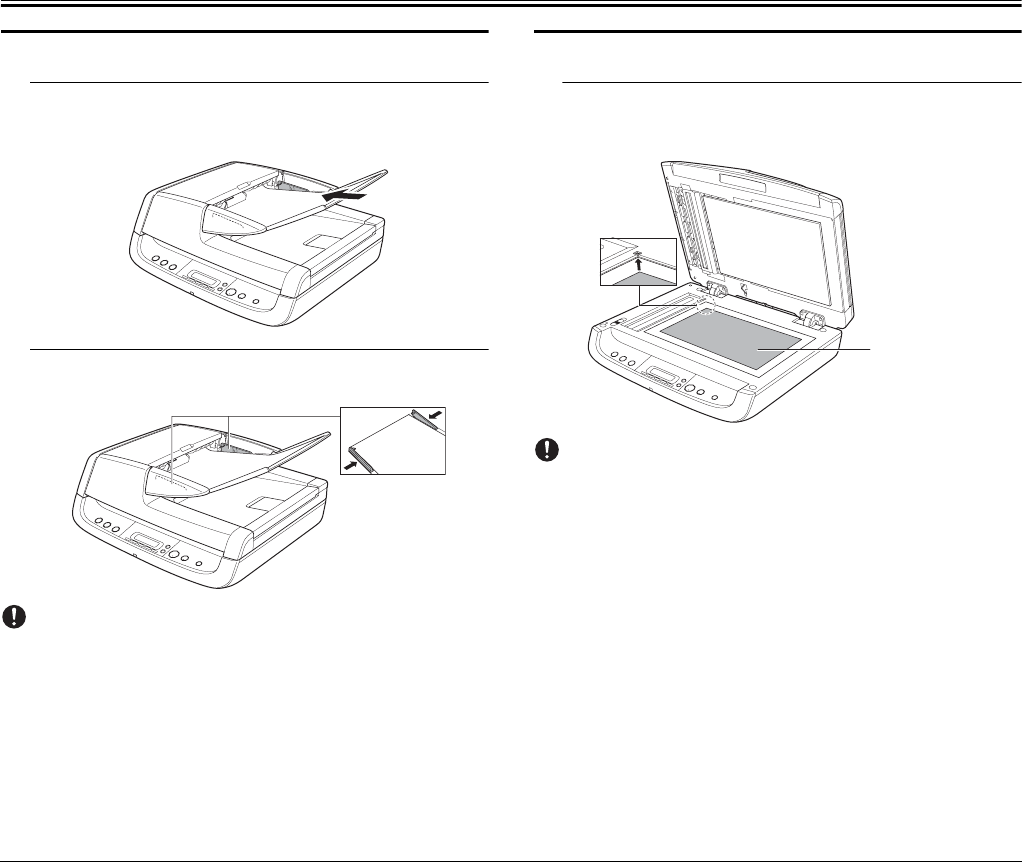
15
Placing Documents
Placing Documents into the Feeder
1
Fan the pages of the document to be scanned, and load
the document into the feeder with the scanning side
facing up.
2
Adjust the document guides to the edges of the
document.
IMPORTANT
• Close the business card feeder. The documents placed into the
feeder cannot be scanned if the business card feeder is open.
• Scanning curled or creased documents may result in damage to the
documents.
• Even if a document does not exceed the document feed tray’s
capacity (see p. 13), pages may not feed properly depending on
the document type. In this case, decrease the number of pages in
the document feed tray.
• Open the eject tray extension if you are scanning documents that
are longer than the eject tray.
Placing Documents on the Flatbed
1
Place the document on the flatbed with the scanning side
facing down, and align the upper left corner of the
document with the positioning guide on the flatbed.
IMPORTANT
• Do not place objects other than the document to be scanned onto
the flatbed platen glass. Doing so may result in damage or personal
injury.
• Open and close the feeder gently. Excessive force may result in
damage to the feeder or breaking the scanning glass and personal
injury.
When the Scanner Is in Sleep Mode
When the scanner is not operated for a specific amount of time, it
automatically enters the sleep mode. The scanner automatically exits
the sleep mode if you initiate scanning from a computer. However, to
initiate scanning from the scanner’s operation panel, you must exit the
sleep mode manually.
To exit the sleep mode manually, press the POWER button on the
operation panel. The scanner exits the sleep mode.
Scanning Side
Facing Down










