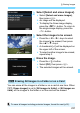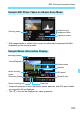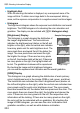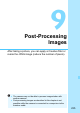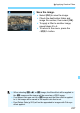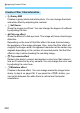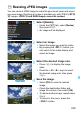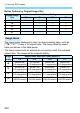User Manual
231
L
Erasing Images
2
Select [Select and erase images].
Select [
Select and erase images
],
then press <
0
>.
An image will be displayed.
To display the three-image display,
press the <
Hy
> button. To return to
the single-image display, press the
<
u
> button.
3
Select the images to be erased.
Press the <
Y
> <
Z
> keys to select
the image to be erased, then press
the <
W
> <
X
> keys.
A checkmark [
X
] will be displayed on
the upper left of the screen.
To select another image to be erased,
repeat step 3.
4
Erase the image.
Press the <
L
> button.
Select [
OK
], then press <
0
>.
The selected images will be erased.
You can erase all the images in a folder or on a card at one time. When
[
x
1: Erase images
] is set to [
All images in folder
] or [
All images on
card
], all the images in the folder or on the card will be erased.
3 Erasing All Images in a Folder or on a Card
To erase all images including protected images, format the card (p.52).