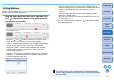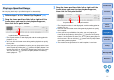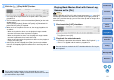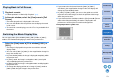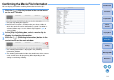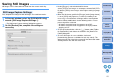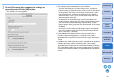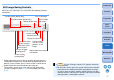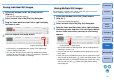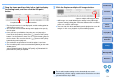EOS MOVIE Utility Ver.1.5 for Macintosh Instruction Manual
11
Introduction
Confirming File
Information
Saving
Reference
Contents
Preparation
Basic
Screen
Playing Back
Quitting EMU
You can play back only a specified range of a selected clip.
1
Follow steps 1 to 3 in “Movie Clip Playback” (p.6).
2
Drag the frame position slider left or right until the
frame where you want to start playback appears,
then click the In point button.
➜ The In point marker is now displayed, and the starting point for
playback is set.
● You can click this button even during movie playback to specify
the In point.
● Once you have specified the In point, you can jump to the frame
at the In point by clicking the [ ] (move to IN point) button. If no
In point has been set, clicking this button jumps to the first frame.
You can click the [ ] (move to IN point) button even during
movie playback.
Playing a Specified Range
In point button In point marker
3
Drag the frame position slider left or right until the
frame where you want to stop playback appears,
then click the Out point button.
➜ The Out point marker is now displayed, and the ending point for
playback is set.
● You can click this button even during movie playback to specify
the Out point.
● Once you have specified the Out point, you can jump to the
frame at the Out point by clicking the [ ] (move to OUT point)
button. If no Out point has been set, clicking this button jumps to
the last frame. You can click the [ ] (move to OUT point) button
even during movie playback.
● The maximum range between In and Out points is one hour.
Out point button Out point marker