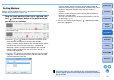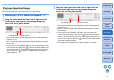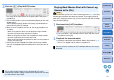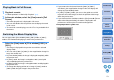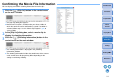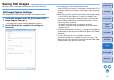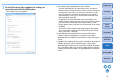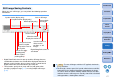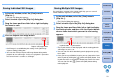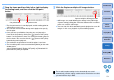EOS MOVIE Utility Ver.1.5 for Windows Instruction Manual
14
Introduction
Saving
Exiting EMU
Reference
Contents
Preparation
Basic
Screen
Playing Back
Confirming File
Information
Confirming the Movie File Information
You can display and confirm shooting information for movie clips.
1
Click the [ ] (Clip list) button in the control menu
on the main window.
➜ The [Clip list] dialog box appears.
● Note that this function is available after you select a folder in
which the movie files to be confirmed are saved. If no folder is
selected, follow steps 1 to 2 in “Movie Clip Playback” (p.6) to
select a folder.
2
In the [Clip list] dialog box, select a movie clip to
display its shooting information.
3
Click the [ ] (Shooting information) button in the
control menu on the main window.
➜ The shooting information is displayed in the [Shooting
Information] window.
● The shooting information includes the model name of the camera
used, and the items displayed may differ depending on the
settings used during shooting.