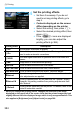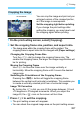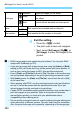Operation Manual
W Digital Print Order Format (DPOF)
390
4
Exit the setting.
Press the <M> button.
X The print order screen will reappear.
Next, select [Sel.Image], [Byn], or
[All image] to order the images to be
printed.
Print type
K
Standard Prints one image on one sheet.
L
Index
Multiple thumbnail images are printed on
one sheet.
K
L
Both Prints both the standard and index prints.
Date
On
[On] imprints the recorded date on the print.
Off
File number
On
[On] imprints the file number on the print.
Off
RAW images and movies cannot be print ordered. You can print RAW
images with PictBridge (p.379).
If you print an image with a large image size using the [Index] or [Both]
setting (p.392), the index print may not be printed with some printers. In
such a case, resize the image (p.369), then print the index print.
Even if [Date] and [File No.] are set to [On], the date or file number may
not be imprinted, depending on the print type setting and printer model.
With [Index] prints, the [Date] and [File No.] cannot both be set to [On]
at the same time.
When printing with DPOF, use the card whose print order specifications
are set. It cannot be printed with the specified print order if you just
extract images from the card and try to print them.
Certain DPOF-compatible printers and photofinishers may not be able to
print the images as you specified. Refer to the printer’s instruction
manual before printing, or check with your photofinisher about
compatibility when ordering prints.
Do not specify a new print order for a card containing images whose print
order was set by a different camera. The print order may be overwritten.
Also, the print order may not be possible, depending on the image type.