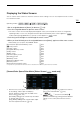EOS C200, EOS C200B Instruction Manual
195
Displaying the Status Screens
Displaying the Status Screens
You can use the status screens to check the camera’s various settings. You can also output the status screens
to an external monitor.
1 Set an assignable button to [Status] in advance (A 125).
2 Press the assignable button to open the status screens.
• The status screen most recently displayed will appear unless you turned off the camera or changed the
operating mode. In such case, the [Gamma/Color Space/Color Matrix] status screen appears in
mode and the [Assignable Buttons 1/4] status screen appears in mode.
3 Push the joystick left/right to scroll through the status screens.
4 When you have finished, press the assignable button set to [Status] again to exit the status screens.
• Alternatively, you can press the CANCEL button.
[Gamma/Color Space/Color Matrix] screen A 195
[
/
Data] screens A 196
[Camera] screens A 197
[Assignable Buttons] screens A 198
[Audio] screens A 199
[Media] screen A 200
[Terminal Outputs] screen A 200
[Recording] screen A 201
[Metadata] screen A 201
[Battery/Hour Meter] screen A 202
[Network] screens A 203
[GPS Information Display] screen* A 205
* Only when the optional GP-E2 GPS Receiver is attached to the camera’s system extension terminal.
[Gamma/Color Space/Color Matrix] Status Screen ( mode only)
Operating modes:
2
1
1 Gamma curve, color space and color matrix used
for recordings, video output and displays
[CFast]: Settings used for clips recorded on the
CFast card (A 129, 133)
[SD CARD]: Settings/LUT used for clips recorded
on the SD card (A 113)
[SDI], [HDMI]: Settings/LUT used for video output
from the respective terminals (A 155)
[VIDEO], [VF]: Settings/LUT used for the camera’s
LCD screen and viewfinder
1
(A 155)
1
k
only.
2 > [ ! Custom Picture/HDR] >
[Activate Other Settings] setting (whether detailed
settings in the custom picture file are active or
not)