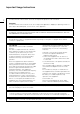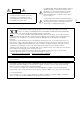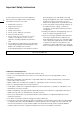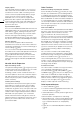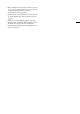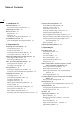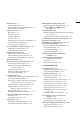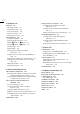Operation Manual
9
White Balance 74
Custom White Balance 74
Color Temperature/Preset White Balance 75
Auto White Balance (AWB) 76
Adjusting the Focus 77
Manual Focus 78
One-Shot AF 80
AF-Boosted MF 81
Continuous AF 82
Changing the AF Frame Size and Position 83
Face Detection and Tracking 84
Tracking a Specific Subject 85
Onscreen Markers and Zebra Patterns 86
Displaying Onscreen Markers 86
Displaying Zebra Patterns 87
Setting the Time Code 88
Selecting the Time Code Mode 88
Selecting Drop or Non-Drop Frame 89
Putting the Time Code Display on Hold 89
Setting the User Bit 91
Synchronizing with an External Device 92
Connecting an External Device 92
Reference Video Signal Input (Genlock
Synchronization) 93
Time Code Signal Input 93
Reference Video Signal Output 95
Time Code Signal Output 95
Recording Audio 96
Audio Settings and Recorded Audio Channels 96
Selecting the Audio Bit Depth 96
Connecting an External Microphone or External
Audio Input Source to the Camera 97
Using the INPUT 1/INPUT 2 Terminals 98
Adjusting the Audio Level from the
INPUT 1/INPUT 2 Terminals 99
Using the MIC Terminal 100
Monitoring the Audio with Headphones 101
Colors Bars/Audio Reference Signal 102
Color Bars 102
Audio Reference Signal 102
Video Scopes 103
Displaying the Waveform Monitor 103
Configuring the Waveform Monitor 103
Adding Marks while Recording 105
Adding Shot Marks while Recording 105
Adding an $ Mark or % Mark while
Recording 105
Using Metadata 106
Setting a User Memo Created with Canon XF Utility
for XF-AVC 106
Entering Information About the Recording 107
Recording GPS Information (Geotagging) 108
Reviewing a Recording 110
Simultaneous Recording of Proxy Clips 111
Special Recording Modes 113
Slow & Fast Motion Recording Mode 113
Pre-recording Mode 115
Frame Recording Mode 116
Interval Recording Mode 117
Using the Optional RC-V100 Remote
Controller 119
Browser Remote: Controlling the
Camera via Wi-Fi 120
Preparations 120
Using Browser Remote 120
4. Customization 131
Assignable Buttons 131
Changing the Assigned Function 131
Using an Assignable Button 132
Custom Picture Settings 134
Selecting Custom Picture Files 134
Preset Picture Settings 134
Editing a Custom Picture File’s Settings 135
Resetting Custom Picture Files 136
Renaming Custom Picture Files 136
Protecting Custom Picture Files 136
Copying Custom Picture Files 137
Embedding Custom Picture Settings in a
Clip 137
Available Custom Picture Settings 138
Customizing Functions and Onscreen
Displays 144
Customizing Functions 144
Customizing Onscreen Displays 145
Saving and Loading Camera Settings 146
Saving Camera Settings 146
Loading Camera Settings 146