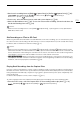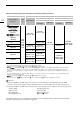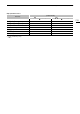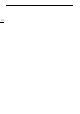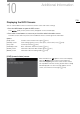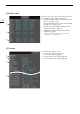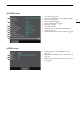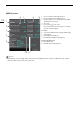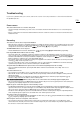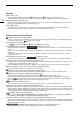Operation Manual
211
Recording with the CDX-36150 Recorder
1 Set the main recording format to [RAW ( Capture Drive)] or [ProRes ( Capture Drive)] (A 65).
[Rec/Media Setup] (3) > [Main Rec Format] > [RAW ( Capture Drive)] or
[ProRes ( Capture Drive)]
2 If necessary, select the desired sensor mode and system frequency (A 65).
3 Select the desired frame rate (A 65). To use slow & fast motion recording, activate it and select also
the desired shooting frame rate (A 68).
NOTES
• When the main recording format is set to [RAW ( Capture Drive)], a special gamma curve, optimized for
RAW video, will be used.
Sub Recording on a CFast or SD Card
While using the CDX-36150 Recorder to record RAW data as the main recording, you can simultaneously have
the camera record a sub recording in XF-AVC format on a CFast card (XF-AVC Intra) or SD card (XF-AVC Proxy).
For details, refer to
Simultaneous Sub Recordings
(A 71).
NOTES
• When the main recording format is set to [RAW ( Capture Drive)] or [ProRes ( Capture Drive)] and the
CDX-36150 Recorder is not docked with the camera, clips will not be recorded on the CFast card or SD card
even if simultaneous sub recording was activated. For this reason, even when the time code running mode is
set to [Regen.], the last time code recorded on the CFast or SD card will not be read.
• Z[] When the resolution of the main recording format is 4512x2376 or 4272x2376, you
can display an onscreen marker that indicates the portion of the image being recorded as the sub recording.
For details, refer to
Displaying Onscreen Markers
(A 98).
Playing Back Recordings from the Capture Drive
Press the camera’s PLAY button to set the camera in playback mode. If you were recording on the CDX-36150
Recorder, information about the last clip recorded on the Capture Drive will be displayed on the control display.
During the playback of RAW clips, the [Canon Log 2] gamma, [Cinema Gamut] color space and [Neutral] color
matrix will be used.
For details about playback controls, refer to
Playback
(A 141).
To switch to playback from the Capture Drive after playing back recordings from other recording media:
1 From the PLAY screen, select the Capture Drive as the recording media to play back (A 142).
[PB MEDIA] > [ Capture Drive (RAW)] or [ Capture Drive (ProRes)]