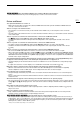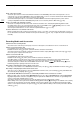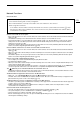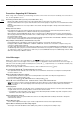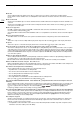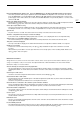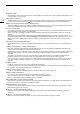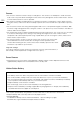Operation Manual
223
Troubleshooting
Network Functions
Check This First
Cannot connect with an access point.
- If the network function icon does not turn white, turn off the camera, remove the wireless file transmitter and attach it
again (A 164).
- Check that the settings on the network device the camera is trying to connect with are correct.
- Password information is not saved with the camera settings saved on an SD card. When you load onto the camera
settings from an SD card, all the passwords in the network-related settings are reset. Set up the network-related
settings as necessary (A 169).
- The wireless signal is not strong enough or there are other devices in the vicinity interfering with the wireless signal.
Refer to Precautions Regarding Wi-Fi Networks (A 224).
Cannot establish a Camera Access Point connection with a network device.
- If the network function icon does not turn white, turn off the camera, remove the wireless file transmitter and attach it
again (A 164).
- When you reset all the camera settings, all network settings are lost as well. Set up the Camera Access Point settings
again (A 165).
- The wireless signal is not strong enough or there are other devices in the vicinity interfering with the wireless signal.
Refer to Precautions Regarding Wi-Fi Networks (A 224).
Cannot connect with a wired (Ethernet) network.
- Use a category 5e or better shielded twisted pair (STP) Ethernet cable.
- Try replacing the Ethernet cable.
- When you reset all the camera settings, all network settings are lost as well. Connect using the default settings or set
up the network settings again (A 169).
- Check that the network device to which the camera is connected is on and functioning properly. To use 1000BASE-T
connection speeds, make sure to use network devices compatible with Gigabit Ethernet (1000BASE-T).
The (Ethernet) access indicator illuminates in red and then turns off.
- The Ethernet cable was disconnected or the camera cannot communicate with the connected network device. Check
the Ethernet connection and the connected network device.
The Browser Remote application will not start on the Web browser.
-Make sure [NETWORK] > [Browser Remote] > [ACTIVATE] is set to [On].
- The URL entered into the Web browser’s address bar is incorrect. Be sure to use the URL exactly as it appears in the
[Browser Remote] screen on the control display (A 171).
The Browser Remote screen is not displayed correctly on the Web browser.
- The device, operating system or Web browser used may not be supported. For the latest information about supported
systems, visit your local Canon Web site.
- Enable JavaScript and cookies in your Web browser’s settings. For details, refer to the help modules or online
documentation of the Web browser used.
Cannot activate the IP streaming function.
- The main recording format is not set to [XF-AVC (CFast)]. Set it to [XF-AVC (CFast)] (A 65).
- The system frequency is set to 24.00 Hz. Set it to 59.94 Hz or 50.00 Hz (A 65).
- Slow & fast motion recording is activated. Turn it off (
A 68
).
-
If the IP streaming’s [Protocol] is set to an option other than [RTSP+RTP], be sure to configure the receiver’s IP address
with the [Dest. IP Address] setting.
• Are the access point (wireless router), camera, computer or other network devices all turned on?
• Is the network working and correctly configured?
• Are all network devices correctly connected to the same network as the camera?
• When using Wi-Fi networks:
- Is the wireless file transmitter correctly attached to the camera’s system extension terminal (A 164)?
- Are there any obstructions between the camera and the access point or between the network device
used and the access point?