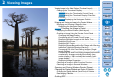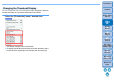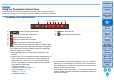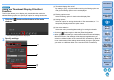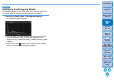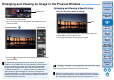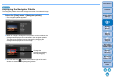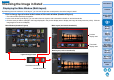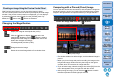Digital Photo Professional Ver.4.3 for Macintosh Instruction Manual
Table Of Contents
- Digital Photo Professional
- Introduction
- Downloading Images
- Viewing Images
- Organizing and Sorting Images
- Editing Images
- RAW Images
- Editing JPEG and TIFF Images
- Tool Palettes
- Editing with the Basic Adjustment Tool Palette
- Editing with the Tone Adjustment Tool Palette
- Editing with the Color Adjustment Tool Palette
- Editing with the Detailed Adjustment Tool Palette
- Editing with the Trimming/Angle Adjustment Tool Palette
- Editing with the Lens Correction Tool Palette
- Editing with the Dust Delete/Copy Stamp Tool Palette
- Setting Work Color Space
- Using the Soft-Proof Colors Function
- Saving Editing Results
- Re-Editing an Image
- Utilizing Adjustment Contents (Recipe)
- Adjusting by Comparing Multiple Images
- Editing Efficiently
- Compositing Images
- Creating HDR (High Dynamic Range) Images
- Transferring a RAW Image to Photoshop
- Customizing the Main Window Toolbar
- Printing Images
- Processing Large Numbers of RAW Images
- Remote Shooting
- Specifying Preferences
- Reference

11
3
Sorting
Images
1
2
4
5
Introduction
Contents
Downloading
Images
Viewing
Images
Printing
Images
Editing
Images
Reference/
Index
6
Processing
Large Numbers
of RAW Images
7
Remote
Shooting
8
Specifying
Preferences
Viewing Images in the Main Window (Thumbnail Layout)
Images downloaded to your computer are displayed as a thumbnails list
in the main window (thumbnail layout). You can double-click an image to
open the preview window (p.16) and display the image at large size.
For information on icons displayed on the frame of a thumbnail,
see “Image Frame Information in the Main Window and Edit
Image Window” (p.131).
Main window
Ratings (p.31, p.32)
Rotate image
Forward/Reverse
Check marks (p.31, p.32)
Toolbar
If you double-click on the movie file, the movie playback
application specified with the computer’s OS settings will start up
and play back the movie. In this case, edited movies will not be
played back. You can also change the movie playback
application to EOS MOVIE Utility with Preferences (p.124). For
detailed instructions on EOS MOVIE Utility, refer to the EOS
MOVIE Utility Instruction Manual.
When aspect ratio information is attached to an image shot with
any supported camera other than the EOS 5D Mark II, the image
is displayed as a cropped image (p.66).
In the main window, in addition to this view (thumbnail layout),
you can select multi-layout. Multi-layout allows you to check the
image in detail (p.18).