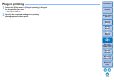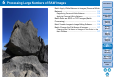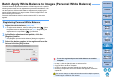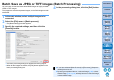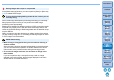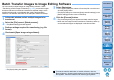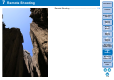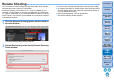Digital Photo Professional Ver.4.3 for Macintosh Instruction Manual
Table Of Contents
- Digital Photo Professional
- Introduction
- Downloading Images
- Viewing Images
- Organizing and Sorting Images
- Editing Images
- RAW Images
- Editing JPEG and TIFF Images
- Tool Palettes
- Editing with the Basic Adjustment Tool Palette
- Editing with the Tone Adjustment Tool Palette
- Editing with the Color Adjustment Tool Palette
- Editing with the Detailed Adjustment Tool Palette
- Editing with the Trimming/Angle Adjustment Tool Palette
- Editing with the Lens Correction Tool Palette
- Editing with the Dust Delete/Copy Stamp Tool Palette
- Setting Work Color Space
- Using the Soft-Proof Colors Function
- Saving Editing Results
- Re-Editing an Image
- Utilizing Adjustment Contents (Recipe)
- Adjusting by Comparing Multiple Images
- Editing Efficiently
- Compositing Images
- Creating HDR (High Dynamic Range) Images
- Transferring a RAW Image to Photoshop
- Customizing the Main Window Toolbar
- Printing Images
- Processing Large Numbers of RAW Images
- Remote Shooting
- Specifying Preferences
- Reference
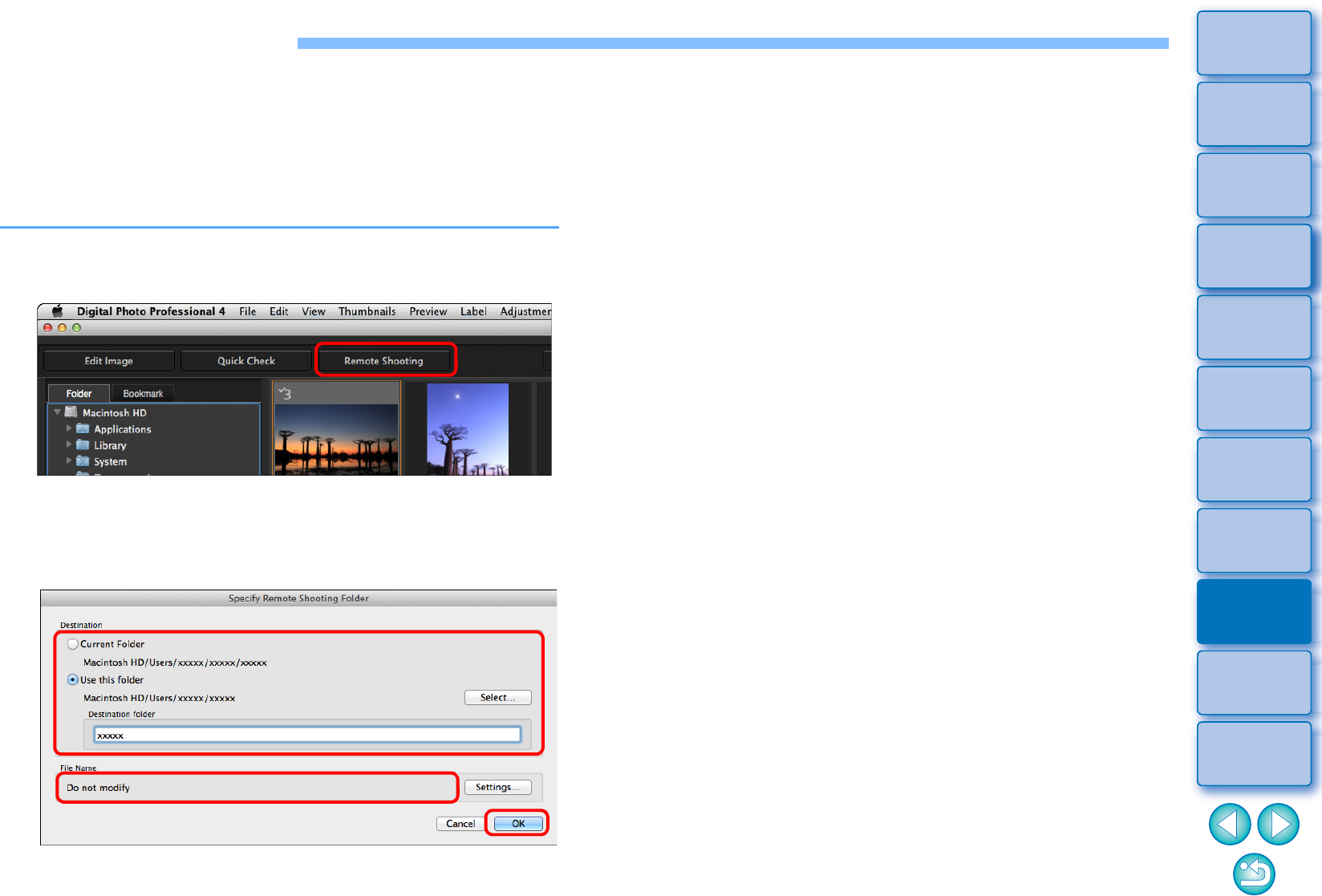
119
3
Sorting
Images
1
2
4
5
Introduction
Contents
Downloading
Images
Viewing
Images
Printing
Images
Editing
Images
Reference/
Index
6
Processing
Large Numbers
of RAW Images
7
Remote
Shooting
8
Specifying
Preferences
Remote Shooting
You can perform remote shooting by using “EOS Utility” which enables
communication with a camera in combination.
For remote shooting, “EOS Utility Ver. 3.x” must be installed on your
computer. For information on cameras compatible with “EOS Utility Ver.
3.x”, refer to “EOS Utility Ver. 3.x Instruction Manual” (electronic manual
in PDF format). This function is not available on EOS M series cameras
or PowerShot cameras.
1
Click the [Remote Shooting] button on the toolbar in
the main window.
Remote shooting setting window appears.
2
Set the [Destination] in the Specify Remote Shooting
Folder window.
To save to the currently selected folder, select [Current Folder].
To create a new folder for saving images, select [Use this folder],
click the [Select] button, then select the destination and enter a
name for [Destination folder].
After specifying settings, click the [OK] button.
The remote shooting window appears.