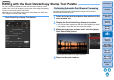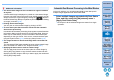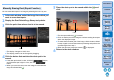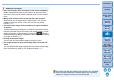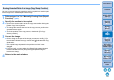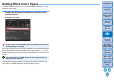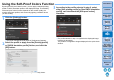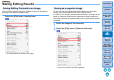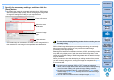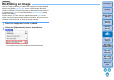Digital Photo Professional Ver.4.3 for Macintosh Instruction Manual
Table Of Contents
- Digital Photo Professional
- Introduction
- Downloading Images
- Viewing Images
- Organizing and Sorting Images
- Editing Images
- RAW Images
- Editing JPEG and TIFF Images
- Tool Palettes
- Editing with the Basic Adjustment Tool Palette
- Editing with the Tone Adjustment Tool Palette
- Editing with the Color Adjustment Tool Palette
- Editing with the Detailed Adjustment Tool Palette
- Editing with the Trimming/Angle Adjustment Tool Palette
- Editing with the Lens Correction Tool Palette
- Editing with the Dust Delete/Copy Stamp Tool Palette
- Setting Work Color Space
- Using the Soft-Proof Colors Function
- Saving Editing Results
- Re-Editing an Image
- Utilizing Adjustment Contents (Recipe)
- Adjusting by Comparing Multiple Images
- Editing Efficiently
- Compositing Images
- Creating HDR (High Dynamic Range) Images
- Transferring a RAW Image to Photoshop
- Customizing the Main Window Toolbar
- Printing Images
- Processing Large Numbers of RAW Images
- Remote Shooting
- Specifying Preferences
- Reference

80
3
Sorting
Images
1
2
4
5
Introduction
Contents
Downloading
Images
Viewing
Images
Printing
Images
Editing
Images
Reference/
Index
6
Processing
Large Numbers
of RAW Images
7
Remote
Shooting
8
Specifying
Preferences
Editing with the Dust Delete/Copy Stamp Tool Palette
You can use this tool palette to erase dust and other marks in a shot
image and to correct an image by copying part of the image and pasting
it onto an unnecessary part of the image.
Note that you can use the functions in this tool palette with JPEG and
TIFF images as well as RAW images.
Dust Delete/Copy Stamp Tool Palette
The Dust Delete Data that is appended to images can be used to
automatically erase dust spots.
1
Select an image with dust delete data attached in the
main window, etc.
2
Display the Dust Delete/Copy Stamp tool palette.
You cannot make adjustments with the Dust Delete/Copy Stamp
tool palette in a window that only shows thumbnails.
3
When the image has redrawn itself, click the [Apply
Dust Delete Data] button.
Dust spots are erased in a single operation.
4
Return to the main window.
Performing Automatic Dust Erasure Processing
JPEG/TIFF