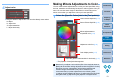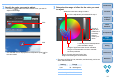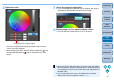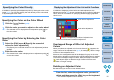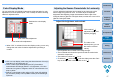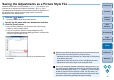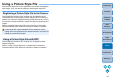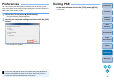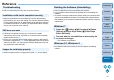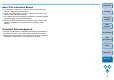Picture Style Editor Ver.1.15 for Windows Instruction Manual
21
Introduction
Preparing
a Sample
Basic
Windows
Pre-adjustments
Image
Characteristics
Saving
Preferences
Reference
Contents
Reference
If PSE is not operating correctly, refer to the items below.
Select an administrator-level privilege ([Computer administrator],
[Administrator], etc.) as a user setting. You cannot install the software
if a user setting other than an administrator-level privilege is selected.
For detailed information on selecting an administrator-level privilege,
refer to your computer user’s manual.
PSE does not operate correctly on a computer if its system
requirements are not met. Use PSE on a computer with compatible
system requirements (p.2).
Even if your computer has the RAM capacity (memory) described in
the system requirements (p.2), if other applications are running at the
same time as PSE, you may not have sufficient RAM (memory). Exit
any applications other than PSE.
Sample images that are not supported by PSE (p.2) do not display.
Installation could not be completed correctly
PSE does not work
Images do not display properly
Troubleshooting
Exit any applications before uninstalling the software.
Log in under an administrator-level privilege when uninstalling the
software.
To prevent computer malfunctions, always restart your computer after
you have uninstalled the software. Re-installing the software without
first restarting your computer is particularly likely to result in computer
malfunctions.
Uninstall the software according to the OS software uninstalling
method.
1
Select the [ ] button [All Programs] [Canon
Utilities] [Picture Style Editor] [Picture Style
Editor Uninstall].
2
Proceed with the uninstallation as directed by the
on-screen messages.
The software is uninstalled.
Deleting the Software (Uninstalling)
Windows 7
Windows 8.1, Windows 8