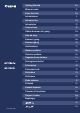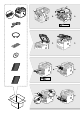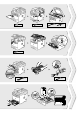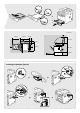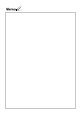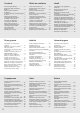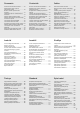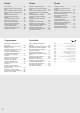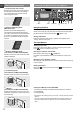Manual
10
En
Navigating the Menu and Text Input Method
OKMenu Back #CNumeric keys
Navigating the Menu
Item selection or moving the cursor among the menu items
Select an item with [] or []. Proceed to the next hierarchy with [OK] or
[]. Return to the previous hierarchy with [
] (Back) or [].
Setting confi rmation
Press [OK]. However, when <Apply> appears on the display, select
<Apply>, and then press [OK].
Text Input Method
Changing entry mode
Press [] to select <Entry Mode>, and then press [OK]. You can also
press [
] (Tone) to change the entry mode.
Entering text, symbols, and numbers
Enter with the numeric keys or [
] (SYMBOLS).
For details on the switchable mode or the available text, see the next
page.
Moving the cursor (Entering a space)
Move with [] or []. Move the cursor to the end of the text and press []
to enter a space.
Deleting characters
Delete with [
] (Clear). Pressing and holding [ ] (Clear) deletes all
characters.
About the Supplied Manuals
0
Getting Started (This manual):
Read this manual fi rst. This manual describes
the installation of the machine, the settings,
and a caution. Be sure to read this manual
before using the machine.
1
Wireless LAN Setting Guide
(MF6180dw Only):
Read this manual with Getting Started.
This manual describes Wireless LAN setup
procedures and causes and countermeasures
for troubles you might face during the setup.
Be sure to read this manual before using the
machine.
2
MF Driver Installation Guide
(User Software and Manuals DVD-ROM):
Read this manual next. This manual describes
software installation.
3
Send Setting Guide
(User Software and Manuals DVD-ROM):
Read this section for how to set Send features.
4
e-Manual
(User Software and Manuals DVD-ROM):
Read the desired chapter to suit your needs. The
e-Manual is categorized by subject to fi nd desired
information easily.
Viewing the e-Manual from the DVD-ROM
1 Insert the User Software and Manuals DVD-ROM in your computer.
2 Click [Manuals].
3 Click [e-Manual].
Depending on the operating system you are using, a security protection message
appears.
If the User Software and Manuals DVD-ROM has been already inserted in your
computer and [Manuals] is not displayed, remove the DVD-ROM and insert it
again.