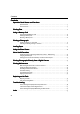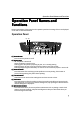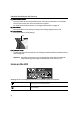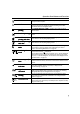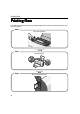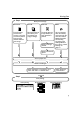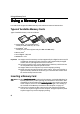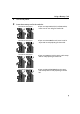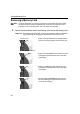i470D Direct Printing Guide
Operation Panel Names and Functions
3
Operation Panel Names and
Operation Panel Names and Operation Panel Names and
Operation Panel Names and
Functions
FunctionsFunctions
Functions
Names and functions of the controls on the operation panel and meanings of the icons displayed
on the LCD are summarized below.
Operation Panel
(1)
(1)(1)
(1) Power Button
Power ButtonPower Button
Power Button
Press to turn the printer on or off.
(2)
(2)(2)
(2) Power Lamp
Power LampPower Lamp
Power Lamp
Off: the printer is turned off.
Green: the printer is ready to print.
Flashing green: the printer is preparing to print, or is currently printing.
Flashing orange: an error has occurred and the printer is not ready to print.
Flashing orange and green alternately: an error has occurred that may require a service call.
(3)
(3)(3)
(3) Resume Button
Resume ButtonResume Button
Resume Button
Press this button after resolving a printer problem to resume printing. If this button is
pressed during printing, the printer aborts printing.
(4)
(4)(4)
(4) Cursor Buttons
Cursor ButtonsCursor Buttons
Cursor Buttons
These buttons are used to select setting items and enter numeric values.
(5)
(5)(5)
(5) Set Button
Set ButtonSet Button
Set Button
Press this button to allow the setting you have just made to take effect and proceed to the
next setting item. To return to the previous setting item, keep pressing this button until the
desired setting item is displayed.
(6)
(6)(6)
(6) Maintenance Button
Maintenance ButtonMaintenance Button
Maintenance Button
Press this button when you want to perform maintenance such as printing a nozzle check
pattern, print head cleaning, and print head alignment. Also press this button when you
want to change the date style.
(1) (2)
(3) (4) (5) (6) (7) (8) (9)