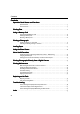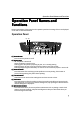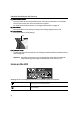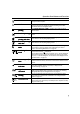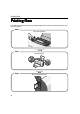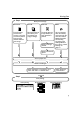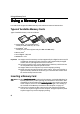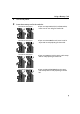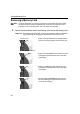i470D Direct Printing Guide
Operation Panel Names and Functions
5
Print One
Print OnePrint One
Print One
The image with the image number you have specified is printed. You can
specify a number of copies.
DPOF
DPOFDPOF
DPOF
This icon appears when a memory card containing DPOF information is
inserted in the card slot. Images are printed according to the DPOF
information edited on the digital camera.
Borderless
Borderless Borderless
Borderless
printing
printingprinting
printing
When Print All
Print AllPrint All
Print All, Print One
Print OnePrint One
Print One or DPOF
DPOFDPOF
DPOF is specified, each image is printed
without border.
Bordered printing
Bordered printingBordered printing
Bordered printing
When Print All
Print AllPrint All
Print All, Print One
Print OnePrint One
Print One or DPOF
DPOFDPOF
DPOF is specified, each image is printed with
border.
Borderless
Borderless Borderless
Borderless
printing with date
printing with dateprinting with date
printing with date
When Print All
Print AllPrint All
Print All or Print One
Print OnePrint One
Print One is specified, each image is printed without
border with the date of photographing added.
Bordered printing
Bordered printing Bordered printing
Bordered printing
with date
with datewith date
with date
When Print All
Print AllPrint All
Print All or Print One
Print OnePrint One
Print One is specified, each image is printed with
border with the date of photographing added.
Maintenance
Maintenance Maintenance
Maintenance
Mode
ModeMode
Mode
This icon appears when the Maintenance
MaintenanceMaintenance
Maintenance button is pressed. Using the
cursor buttons, enter the number of the maintenance you want to
perform. See “Printing Maintenance” on page 28.
Remaining ink
Remaining ink Remaining ink
Remaining ink
levels
levelslevels
levels
These icons indicate the remaining levels of color ink and black ink.
If the ink volume is low, is displayed.
If the remaining level of either ink is unknown, the “?” mark is displayed
beside its ink tank icon. Replace the ink tank and reset the ink counter.
Then, the “?” mark will disappear. See “An Error Icon is Displayed on the
Operation Panel.” on page 39.
No memory card/
No memory card/No memory card/
No memory card/
data
datadata
data
This icon is displayed when no memory card is inserted in the card slot.
It flashes when the memory card in the card slot has no data that can be
printed.
Error number
Error number Error number
Error number
indication
indicationindication
indication
The number of the error related to the printer or memory card, that
occurs when a digital camera is connected, is displayed. See
“Troubleshooting” on page 38.
Digital camera
Digital camera Digital camera
Digital camera
connected
connectedconnected
connected
This icon is displayed when a Canon “Bubble Jet Direct” compatible
digital camera or digital video camcorder is connected. See “Printing
Photographs Directly from a Digital Camera” on page 25.
Photo Viewer
Photo Viewer Photo Viewer
Photo Viewer
running
runningrunning
running
This icon is displayed when Photo Viewer is running with the printer
connected to the computer with a USB cable. See “Using the Photo
Viewer” on page 18.
Card slot in use
Card slot in useCard slot in use
Card slot in use
The memory card inserted in the card slot is in use from the computer. To
use the printer, start the memory card utility from the computer and stop
using the memory card.